

The following Users Panel context menu controls are available.
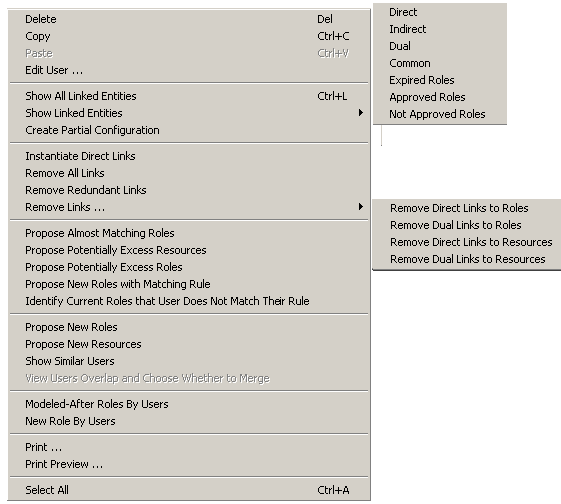
The following table provides a brief description of each control as well as a reference to a more detailed discussion later in this guide. Some items do not have menu bar counterparts.
|
Users Panel Context Menu Option |
Menu Bar Location |
Shortcut |
Refer to |
|---|---|---|---|
|
Delete |
Edit |
Del |
|
|
Copy |
Edit |
Ctrl + C |
|
|
Paste |
Edit |
Ctrl + V |
|
|
Edit User |
Edit |
- |
|
|
Show All Linked Entries |
View |
|
|
|
Show Linked Entries: Direct, Indirect, Dual, Common, Expired Roles, Approved Roles, Not Approved Roles. |
View |
- |
|
|
Create Partial Configuration |
Edit |
- |
|
|
Instantiate Direct Links |
Edit, Manage Links |
|
|
|
Remove All Links |
Edit, Manage Links |
|
|
|
Remove Redundant Links |
Edit, Manage Links |
- |
|
|
Remove Links: |
Edit, Manage Links |
- |
|
|
Propose Almost Matching Roles |
Discovery, |
- |
|
|
Propose Potentially Excess Resources |
Audit, |
- |
|
|
Propose Potentially Excess Roles |
Audit, |
- |
|
|
Propose New Roles with Matching Rule |
Discovery |
|
|
|
Identify Current Roles that User Does Not Match Their Rule |
Discovery
|
|
|
|
Propose New Roles |
- |
- |
|
|
Propose New Resources |
- |
- |
|
|
Show Similar Users |
- |
- |
|
|
View Users Overlap and Choose Whether to Merge |
- |
- |
|
|
Modeled After Roles by Users |
Discovery |
- |
|
|
New Role by Users |
|
|
|
|
|
File |
- |
|
|
Print Preview |
File |
- |
|
|
Select All |
- |
Ctrl + A |
|
Copyright © 2014 CA.
All rights reserved.
|
|