

Using CA Service Virtualization › Using the Workstation and Console with CA Service Virtualization › Editing Service Images › Transactions Tab for Conversations
Transactions Tab for Conversations
A stateful transaction (a transaction with conversations) has the following components.
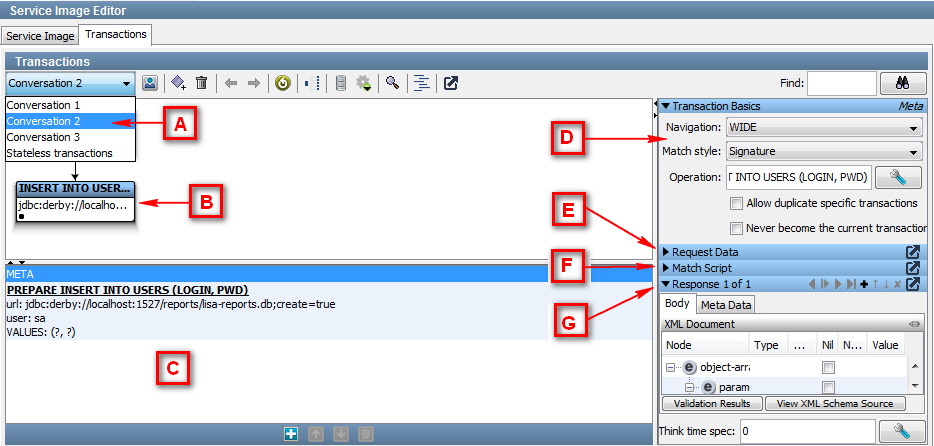
- A: The Conversations list shows all the conversations in the service image. To view and edit a conversation, select it. A conversation consists of one or more logical transactions.
- B: The Conversation Tree editor displays the logical conversation that is selected in the Conversations list. The conversation is displayed in either a graph node tree view or a standard tree view.
- C: To view and edit specific transactions or the Meta data for transactions in a selected logical transaction, use the Transactions list. To add, move, or delete stateless transactions, use the toolbar at the bottom of the pane.
- D: To view and edit transaction requests and response data for the Specific or Meta transactions, selected in the Transactions area, use the Transaction Basics area. The fields are dependent on the selected transport and data protocols. For more information about the Transaction Basics area, see the Service Image Editor Transactions Tab for Stateless Transactions.
- E: To enter the data for conversational requests during playback, use the Transaction Request Data pane.
- F: To enter and edit a script to return actions that are based on specified matching conditions, use the Match Script Editor.
- G: To view and edit the response content, think time, and key/value pairs for the specific or Meta transaction, use the Transaction Response Data pane.
Toggle Display Pane
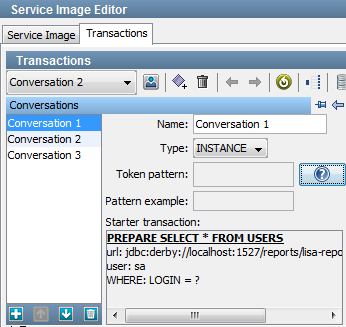
You can see details about a conversation by clicking Toggle Display  on the Transactions tab toolbar. From this pane, you can display and edit the following values:
on the Transactions tab toolbar. From this pane, you can display and edit the following values:
- Type
-
Specifies the transaction type.
Values:
- Token Pattern
-
Required for token-based conversations. Clicking the question icon provides examples of string generator patterns.
- Pattern Example
-
Displays an example of the specified Token Pattern.
- Starter Transaction
-
Defines the starter transaction for the conversation.
Note: If you add or change several transactions, return to the Basic Info tab and click Regenerate Magic Strings and Data Variables. The magic string and date variables are created for you. Existing magic strings and variables are not modified.
Copyright © 2014 CA Technologies.
All rights reserved.
 
|
|


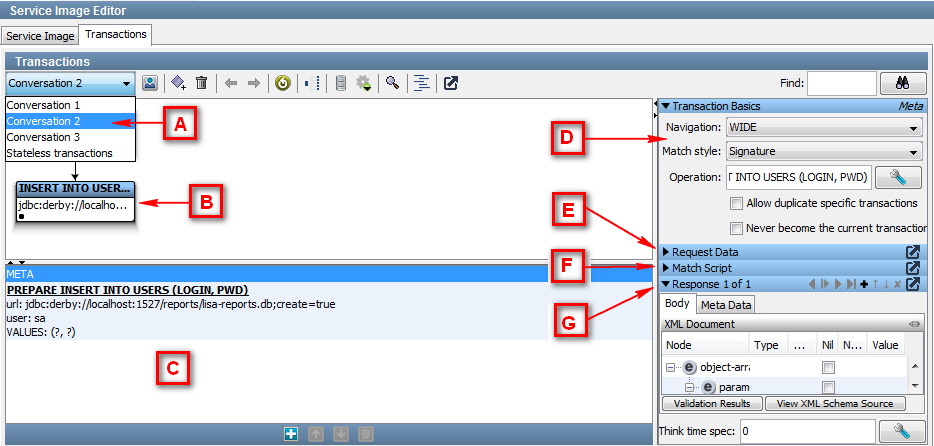
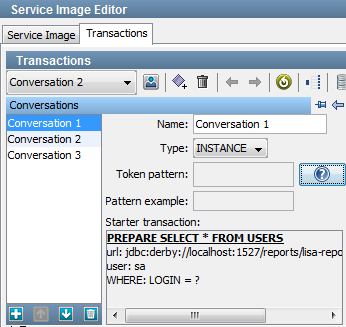
![]() on the Transactions tab toolbar. From this pane, you can display and edit the following values:
on the Transactions tab toolbar. From this pane, you can display and edit the following values: