

The Service Desk analyst creates a change order to identify the work to be performed. This information is transferred to Harvest in the package created under the associated Harvest project.
To create a change order
The Create New Change window opens.
|
Field |
Description |
|---|---|
|
Order Description |
A detailed description of this change order or request. On search windows that display this field, enter the first characters in the field and click Search. |
|
Need By Date |
The date and time specified in the Service Desk ticket (e.g., change order) by which you want the ticket closed and resolved. |
|
Project |
Service Desk asset or project CI that was set up to point to the project in the external system, like Harvest or CA Clarity PPM. You must define the external project to Service Desk before you can initialize integration with the external project. This Project field is then used in the change order that you create to link it to the project in the external sstem. |
|
Requester |
The name of the person initiating the ticket (record). This person must be a defined contact in Service Desk. |
|
Affected End User |
The name of the person affected by the ticket (record). This may be the same person who reported the ticket. This person must be a defined contact in Service Desk. |
|
Priority |
Shows how much attention a ticket should receive. Your system administrator can modify the default priority codes, so they can vary from one installation to another. In search areas and on windows where you can edit this field, select the value you want to use from the associated drop-down list. |
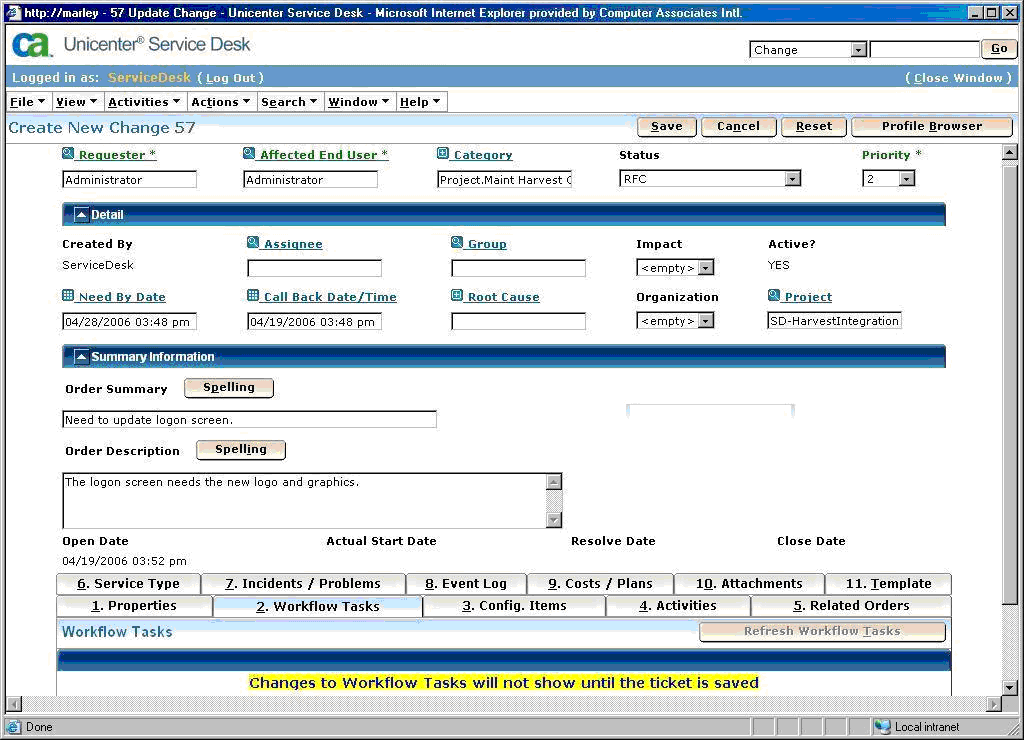
The change order is created.
|
Copyright © 2014 CA.
All rights reserved.
|
|