

By default, Service Desk includes categories have been defined and associated with the appropriate workflow tasks for the Harvest and CA Clarity PPM integration. The change order you created has three pre-defined workflow tasks attached. The following workflow tasks are associated with the Project.Maint Harvest Only category used in the change order:
Note: You can also create your own categories and workflows if necessary.
Service Desk analysts can view workflow tasks on the Workflow Tasks tab in the change order detail window:
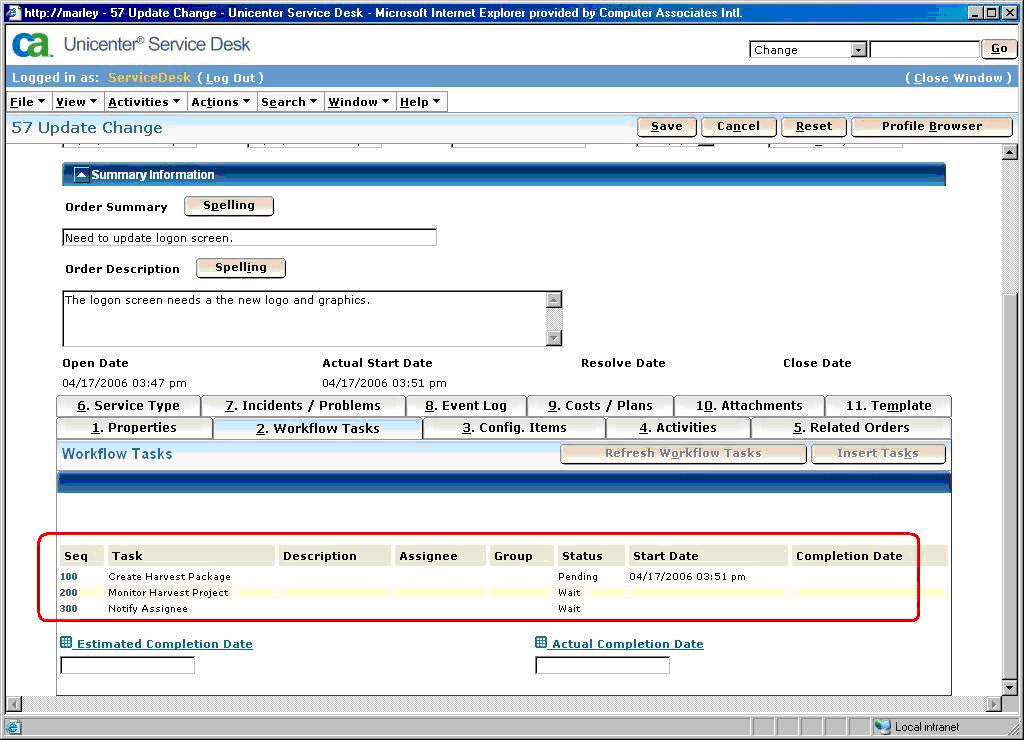
To initiate the Harvest integration process
The Change Workflow Detail window opens.
The Update Change Workflow window opens.
The Create Harvest Package integration macro is started.The workflow is saved, its status is changed to Complete, and a Harvest package is created.
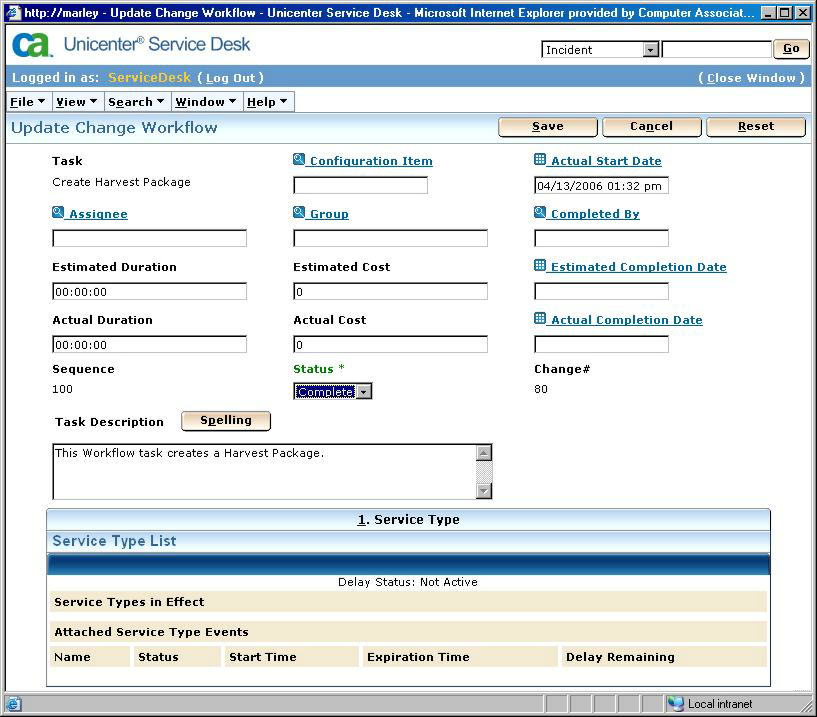
When the package is successfully created, Harvest changes the status of the 200 Monitor Harvest Package workflow to In Progress and logs an Event Occurred comment in the Service Desk Change Order Activity Log List.
Note: If you do not enter all the required fields in the change order, the status of the Create Harvest Package workflow is set to Failed, and a log comment is entered in the Service Desk Change Order Activity Log List detailing the connection failure. To re-initiate the connection, enter the missing required fields and save the change order. Then, change the status of the Create Harvest Package workflow task back to Complete.
|
Copyright © 2014 CA.
All rights reserved.
|
|