

Depending on how your Service Desk interface is configured, the project you create will either be an asset or a configuration item (CI). For standard Service Desk, the term asset is used to define components in families such as projects, hardware, software, and so on. If your Service Desk has been configured with an Information Technology Infrastructure Library (ITIL) interface, the term CI is used instead of the term asset. The examples in this document use the ITIL term CI when defining the Harvest project in Service Desk.
Before you can create a Service Desk change order which will initiate and create a package in Harvest, the Service Desk analyst must create a Service Desk project CI. This identifies the Harvest project to Service Desk. This Service Desk project CI must contain the Harvest Project name. The Service Desk project CI object that you create here will be used later in the Project field when you create the Service Desk change order. You need to create this Service Desk project CI once for each unique Harvest project you want to identify to Service Desk.
To create a Service Desk project CI
The Create New Configuration Item window opens:
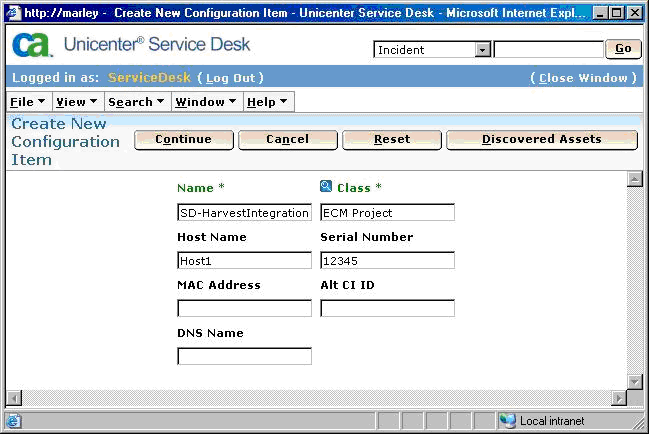
Note: It is a good idea to use the Harvest project name as the name of the Service Desk project CI so that Service Desk users can easily identify the relationship between the Service Desk project CI and the Harvest project in Harvest.
The following detail window appears so you can finish creating the Service Desk project CI:
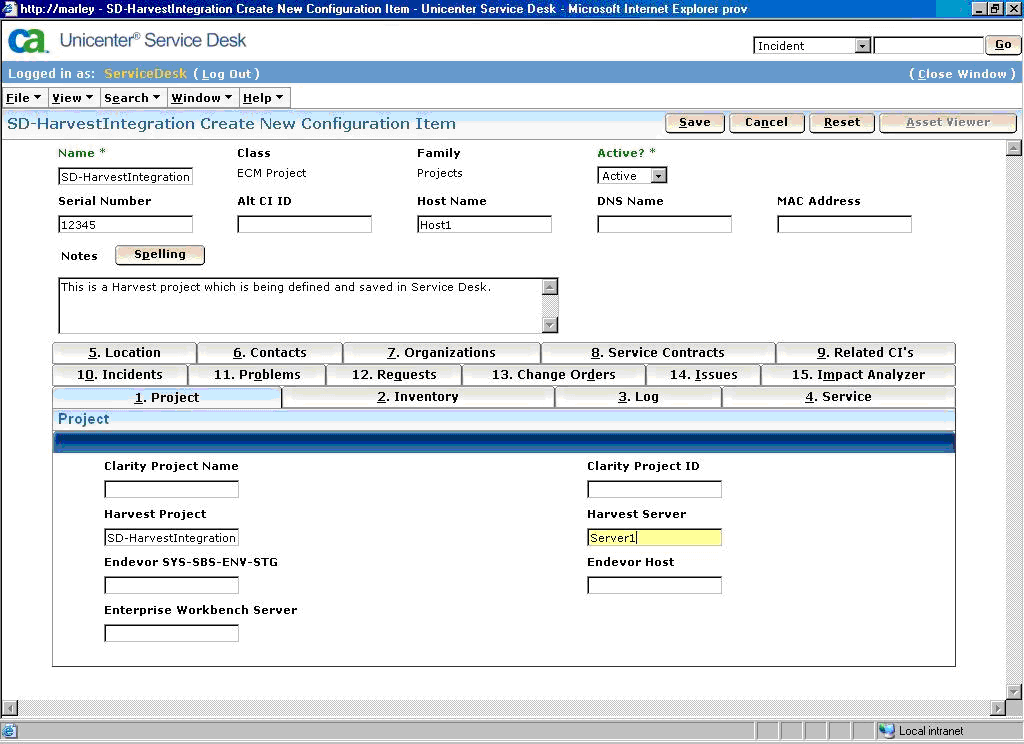
Note: The Harvest project name must match the Harvest project as defined in Harvest using the lifecycle template. If you do not know the name of the Harvest project, contact the Harvest Administrator.
The Service Desk project CI is saved and a message appears at the top of the window indicating it is saved.
|
Copyright © 2014 CA.
All rights reserved.
|
|