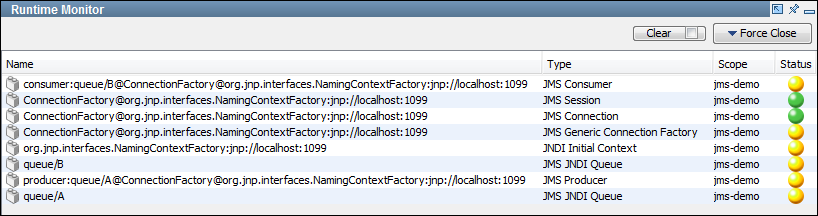Reference › Test Case Reference › Test Step Descriptions › JMS Messaging Steps › JMS Send Receive Step › Monitor and Close Cached Asset Instances
Monitor and Close Cached Asset Instances
When you test the JMS Send Receive step, a runtime monitor in the Response tab lets you monitor asset instances. You can also manually close the assets.
The following graphic shows an example of the runtime monitor.
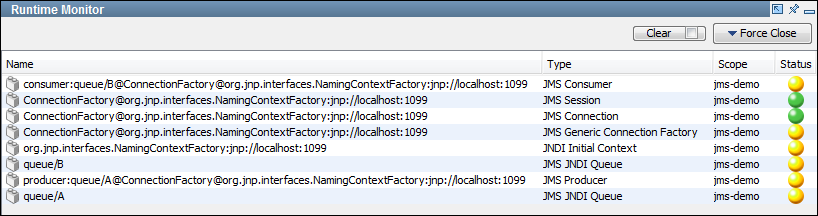
By default, the runtime monitor automatically removes assets that are closed. In the following procedure, you disable this behavior.
Follow these steps:
- In the Response tab, click Runtime Monitor.
- Select the check box that appears inside the Clear button.
- Execute the step again.
The runtime monitor displays the assets that were created during the execution of the step.
- View the following information:
- Name: The name of the asset.
- Type: The type of asset.
- Scope: The name of the test step, test case instance, test case, or DevTest component that corresponds to the runtime scope of the asset. The value has a tooltip that shows the scope.
- Status: The color green indicates that the asset is active. The color yellow indicates that the asset is idle. The color gray indicates that the asset is closed.
- To display more information about an asset, click the status icon.
- To close an asset immediately, click the status icon and select Close or Force Close.
- To close a set of assets, click Force Close.
Copyright © 2014 CA Technologies.
All rights reserved.
 
|
|