

You can create an ODBC connection to the CA Business Intelligence Central Management Database.
Follow these steps:
c:\Windows\SysWOW64\
The ODBC Data Source Administrator dialog opens.
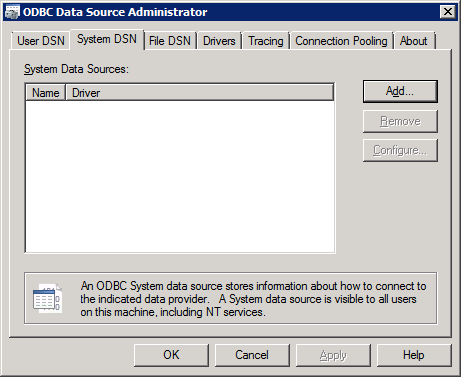
The Create New Data Source wizard opens.
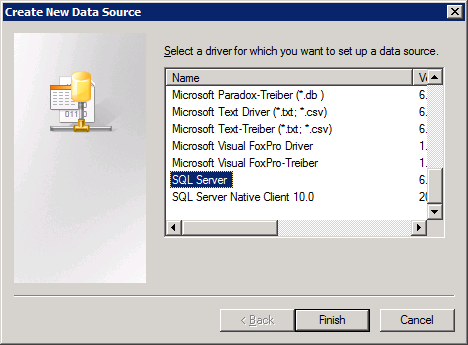
The Create a New Data Source to SQL Server page opens.
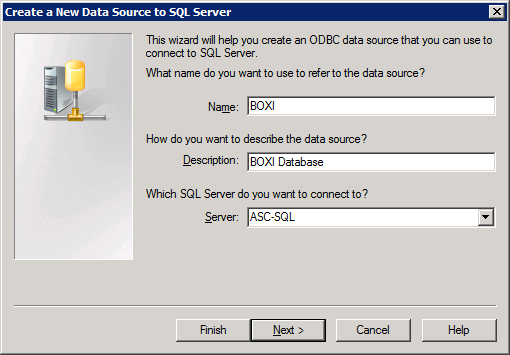
Specifies the name of the database.
Example: BOXI
(Optional) Specifies the description of the data source.
Example: Business Objects CMS Database
Use the drop-down list and select the server where the database resides. If a Named Instance of SQL is used, then enter <SQL Server>\<Named Instance>.
Default: localhost
The Create a New Data Source to SQL Server page opens.
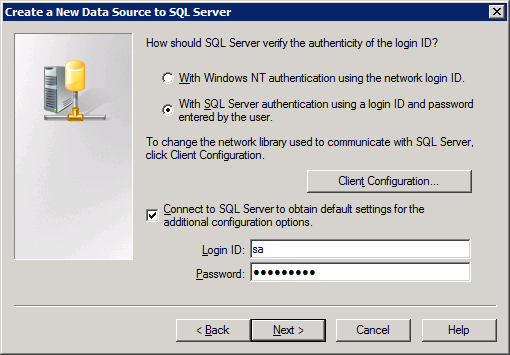
The Microsoft SQL Server DSN Configuration page opens.
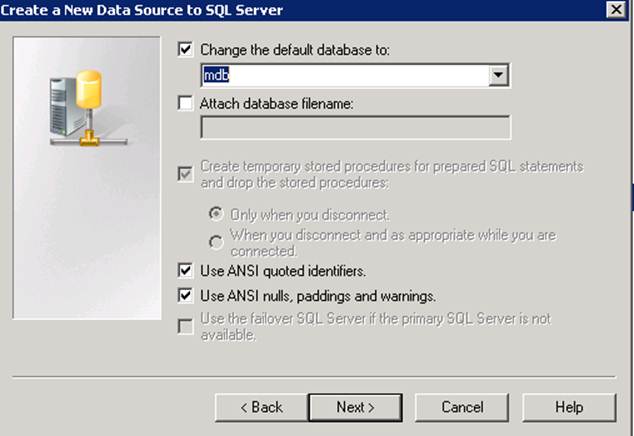
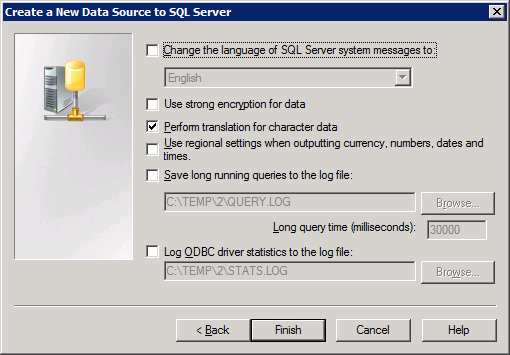
The ODBC Microsoft SQL Server Setup page opens.
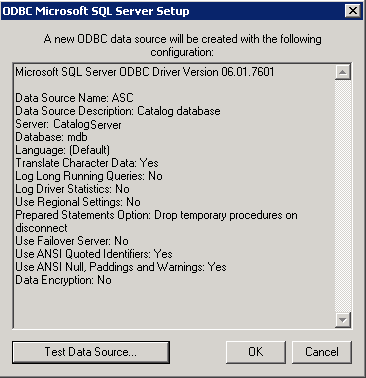
A confirmation message appears.
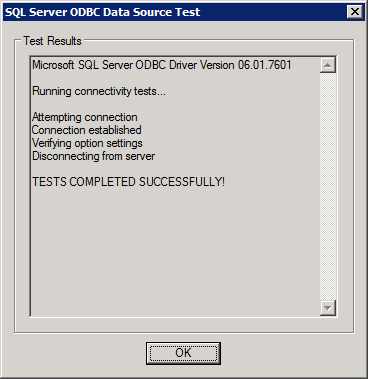
The ODBC Data Source Administrator page opens.
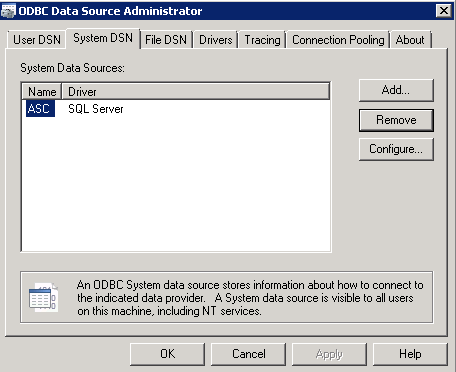
Note: If the MDB Database used by CA Service Catalog and Software Delivery are created, a second ODBC Connection needs to be created to this MDB Database. This step is performed in the Post-Configuration section, but you could perform now if products are installed and the MDB Database is created.
The DSN and ODBC connection are complete.
|
Copyright © 2014 CA.
All rights reserved.
|
|