After you have inserted a new named set of CPA parameters, you can choose another property sheet from the dialog. The following is an example of the Page 1 property sheet:
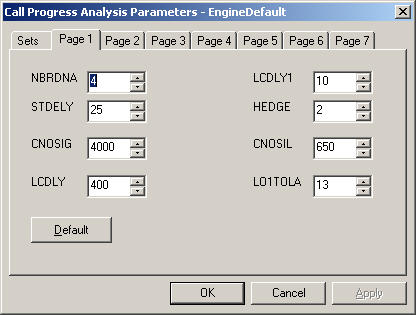
The CPA parameters are listed on the Call Progress Analysis Parameters pages. You can change the value for a parameter by either typing the new value over the old value, or by selecting a value using the up and down arrows. The field does not allow you to set a value outside the correct range for the parameter you are editing. Validate the new value by clicking Apply or OK.
The Apply button becomes active any time you make a change to a value, allowing you to commit your changes to the server immediately without closing the dialog. For example, you may want to use the Apply button if you are making incremental changes to a notification server followed by a test of the notification services.
For descriptions of each field on the Call Progress Analysis Parameters pages, click the dialog help button.
You can reset the default values for any page in the property sheet by clicking Default.
When you are finished making changes to the parameters, click OK to commit your changes to the notification server.
Note: The Cancel button will not commit changes to the parameters if you have not clicked Apply.
| Copyright © 2012 CA. All rights reserved. |
|