Valid on Windows platforms.
Symptom:
The web service running on CA ARCserve D2D nodes starts and fails or cannot start.
Solution:
This problem occurs when the port used by the CA ARCserve D2D web service is the same as the port used by the VMware vCenter web service (Tomcat).
The port that CA ARCserve D2D uses can conflict with the default port that Tomcat uses. This conflict causes Tomcat to fail when CA ARCserve D2D is started before it. To remedy this problem, you can change the Tomcat default port as follows:
The CA ARCserve D2D Web Service is stopped.
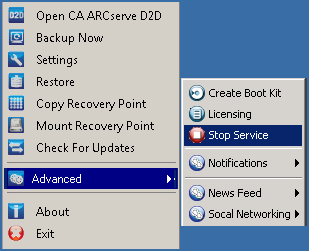
The Tomcat server.xml file is located in the following folder structure:
C:\Program Files\CA\ARCserve Central Applications\TOMCAT\conf
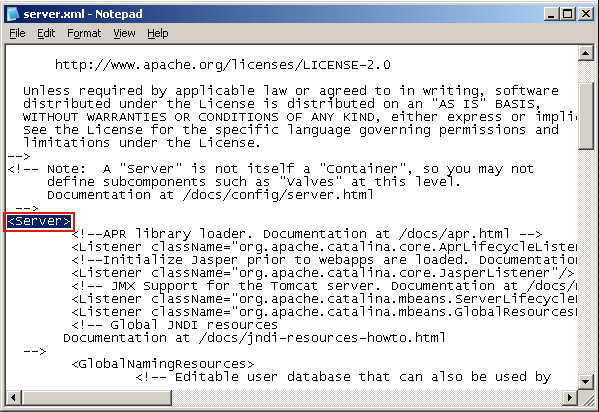
From:
<Server>
To:
<Server port="8015" shutdown="SHUTDOWN">
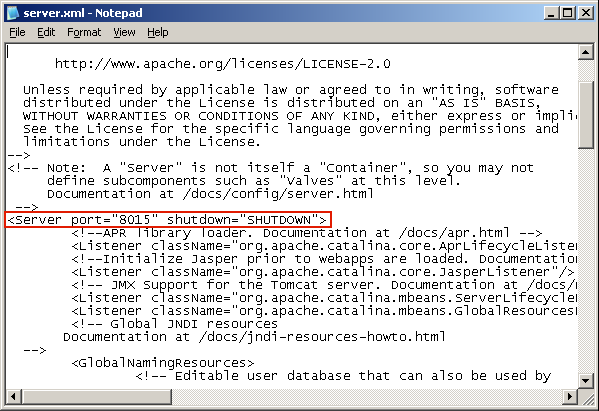
The command to shut down Tomcat has now been configured so that it must be received by the server on the named port (8015).
The CA ARCserve D2D Web Service is started.
| Copyright © 2012 CA. All rights reserved. |
|