

The SessionLinker synchronizes a SiteMinder session with a third-party application session (such as SharePoint) for better security. If a user logs out from SiteMinder, the SessionLinker invalidates the related session of the third-party application.
Part of this synchronization process uses cookies from the third-party application. The SessionLinker requires certain information about these third-party cookies to link the sessions.
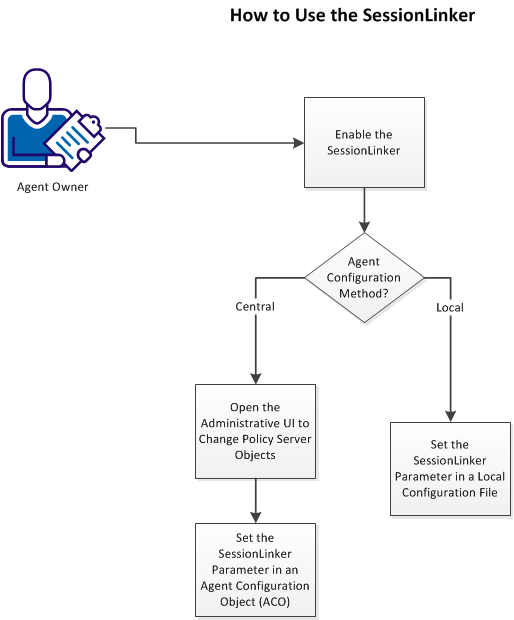
Follow these steps:
Because the SessionLinker operates on a server, enable it on the server first.
Follow these steps:
Agent-for-SharePoint_Home\proxy-engine\conf\defaultagent\WebAgent.conf
Indicates the directory where the CA SiteMinder® Agent for SharePoint is installed.
Default: (Windows) [32-bit] C:\Program Files\CA\Agent-for-SharePoint
Default: (Windows) [64-bit] C:\CA\Agent-for-SharePoint
Default: (UNIX/Linux) /opt/CA/Agent-for-SharePoint
(Windows) #LoadPlugin="Agent-for-SharePoint_Home\agentframework\bin\SessionLinkerPlugin.dll"
(UNIX/Linux) #LoadPlugin="Agent-for-SharePoint_Home\agentframework\bin\LibSessionLinkerPlugin.so
The SessionLinker is enabled.
Change the objects on your Policy Server by opening the Administrative UI.
Follow these steps:
https://host_name:8443/iam/siteminder/adminui
Specifies the fully qualified Administrative UI host system name.
Note: If your superuser account password contains dollar‑sign ($) characters, replace each instance of the dollar-sign character with $DOLLAR$. For example, if the CA SiteMinder® superuser account password is $password, enter $DOLLAR$password in the Password field.
A configuration parameter controls the SessionLinker. Add the SessionLinker parameter to your Agent Configuration object (ACO) if the configuration settings for your agents are centrally managed on a Policy Server.
Follow these steps:
The Create Parameter dialog appears.
SessionLinker
Important! Use semicolons (;) to separate each SessionLinker setting. For example, Cookie=cookie_name;NOBLOT;URL=url_value;
Specifies the name of the cookie from the third-party (foreign) application. If cookie names change, use an asterisk as a wildcard character. For example, if the cookies from your third party begin with APSESSION, use APPSESSION for the value of this setting.
Examples: Cookie Names
(Optional) Specifies how the SessionLinker responds to invalid sessions. If the value of this parameter is set to BLOT, the user is granted access. The third party (foreign) session cookie is not passed through the web server to the target page. If the value of this parameter is set to NOBLOT, the user is redirected to URL specified in the URL setting. If the value of this setting is NOBLOT, set the URL parameter.
Default: BLOT
Example: (with multiple cookies) COOKIE1=TESTCOOKIE;NOBLOT1;URL1=/blot1.html;COOKIE2=TESTCOOKIE1;NOBLOT2;URL2=/blot2.html;COOKIE3=TESTCOOKIE2;BLOT3;URL3=/blot1.html
Specifies a URL to where users are redirected when the value of the SessionLinker parameter contains NOBLOT. Users are directed to this URL and no the target page.
Example: URL=/InvaidSessionWarning.jsp
Specifies the number of seconds that the SessionLinker maintains orphaned sessions.
Default: 86400 (the number of seconds in a 24 period)
Limits: Cannot be less than the maximum number of seconds that cookies from the third party (foreign) application are accepted.
(Optional) Specifies the number of characters in a URL, so that cookies used in more than area of a website can be distinguished. Suppose different applications use the same 15-character URL string as a prefix for naming its cookies. Use a larger value for the cookiescope setting. The larger number distinguishes between specific resources in other locations.
Examples of URLs and corresponding values:
Instructs the SessionLinker to link sessions for each virtual host defined in the server.conf file of your CA SiteMinder® Agent for SharePoint.
Default: USE_HOST_LINKS
Example: Cookie=cookie_value;BLOT;Orphantimeout=1440;OPTIONS=USE_HOST_LINKS;
The SessionLinker parameter is added to your Agent Configuration Object.
A configuration parameter controls the SessionLinker. Add the SessionLinker parameter to your local configuration file If the configuration settings for your agents are stored on each server.
Follow these steps:
Agent-for-SharePoint_Home\proxy-engine\conf\defaultagent\LocalConfig.conf
SessionGracePeriod="30"
Note: The order of the parameters in the LocalConfig.conf file does not matter, but having then in alphabetical order makes them easier to find.
SessionLinker="
Important! Use semicolons (;) to separate each SessionLinker setting. For example, Cookie=cookie_name;NOBLOT;URL=url_value;
Specifies the name of the cookie from the third-party (foreign) application. If cookie names change, use an asterisk as a wildcard character. For example, if the cookies from your third party begin with APSESSION, use APPSESSION for the value of this setting.
Examples: Cookie Names
(Optional) Specifies how the SessionLinker responds to invalid sessions. If the value of this parameter is set to BLOT, the user is granted access. The third party (foreign) session cookie is not passed through the web server to the target page. If the value of this parameter is set to NOBLOT, the user is redirected to URL specified in the URL setting. If the value of this setting is NOBLOT, set the URL parameter.
Default: BLOT
Example: (with multiple cookies) COOKIE1=TESTCOOKIE;NOBLOT1;URL1=/blot1.html;COOKIE2=TESTCOOKIE1;NOBLOT2;URL2=/blot2.html;COOKIE3=TESTCOOKIE2;BLOT3;URL3=/blot1.html
Specifies a URL to where users are redirected when the value of the SessionLinker parameter contains NOBLOT. Users are directed to this URL and no the target page.
Example: URL=/InvaidSessionWarning.jsp
Specifies the number of seconds that the SessionLinker maintains orphaned sessions.
Default: 86400 (the number of seconds in a 24 period)
Limits: Cannot be less than the maximum number of seconds that cookies from the third party (foreign) application are accepted.
(Optional) Specifies the number of characters in a URL, so that cookies used in more than area of a website can be distinguished. Suppose different applications use the same 15-character URL string as a prefix for naming its cookies. Use a larger value for the cookiescope setting. The larger number distinguishes between specific resources in other locations.
Examples of URLs and corresponding values:
Instructs the SessionLinker to link sessions for each virtual host defined in the server.conf file of your Agent for SharePoint.
Default: USE_HOST_LINKS
Example: Cookie=cookie_value;BLOT;Orphantimeout=1440;OPTIONS=USE_HOST_LINKS;
The SessionLinker parameter is added to your local configuration file.
|
Copyright © 2014 CA.
All rights reserved.
|
|