

Sometimes the SharePoint people picker times out if the user database is large. This situation occurs because the CA SiteMinder Agent for SharePoint is searching a large group of users in a database.
To reduce these timeouts, you can change a setting in the registry.
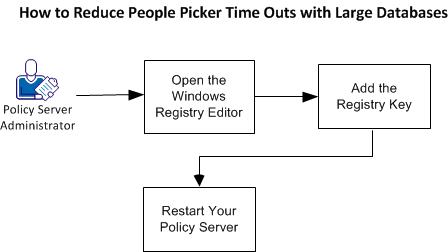
Follow these steps:
Change this setting by opening the Windows registry editor on the system hosting your Policy Server.
Follow these steps:
regedit
The Windows registry editor opens.
The following registry key controls people picker sorting and reduces timeouts:
Specifies the sorting method the product uses when searching your Active Directory database. The following methods are available:
Default: 2
Follow these steps:
HKEY_LOCAL_MACHINE
EnableSorting
A new DWORD named NewValue #1 appears in the list.
EnableSorting
The Edit DWORD dialog appears. The Value data: field is selected.
The value of the EnableSorting registry key is changed.
For your new settings to take effect restart your Policy Server using the Management Console. You do not need to restart the computer on which the Policy Server runs.
Follow these steps:
The console opens with the Status tab selected.
The Policy Server starts.
The Policy Server is restarted.
Symptom:
When I install or configure SiteMinder components in the console mode on UNIX machines, few non-English input characters are not displayed correctly in the console window.
Solution:
Verify terminal settings of your console window and confirm that the console does not clear high (8th) bit of input characters by executing the following command:
stty -istrip
|
Copyright © 2013 CA.
All rights reserved.
|
|