

This scenario illustrates how service design managers create a simple service, primarily by copying predefined service option groups and forms and customizing the copied objects. Creating a service in this manner is more efficient than creating and configuring the objects that comprise the service. You can use this scenario as a model to create a simple service using similar techniques.
This scenario focuses on the onboarding of a new employee into the Field Services group in your organization. However, the principles in this scenario apply all services. For a use case other than new hire onboarding, search the catalog for the service that most closely matches the service that you want to create. For example, to create a service for reserving a virtual machine using Reservation Manager, review services in the Reservation Services folder. Similarly, to create a service for ordering hardware, review the Procure New Hardware service in the IT Support Services folder.
The predefined service in this scenario is a simple, on-premise enterprise service named New Hire Onboarding. You use it to create a similar service for the Field Services group. In this scenario, you optionally configure automatically selected (default) options so that users can request the service with little to no effort or input. Creating simple services in this manner reduces user errors and increases efficiency, especially for users submitting requests from mobile devices.
Note: Service Design Managers typically have one or more of the following roles in CA Service Catalog: Service Delivery Administrator, Services Manager, or Catalog Administrator.
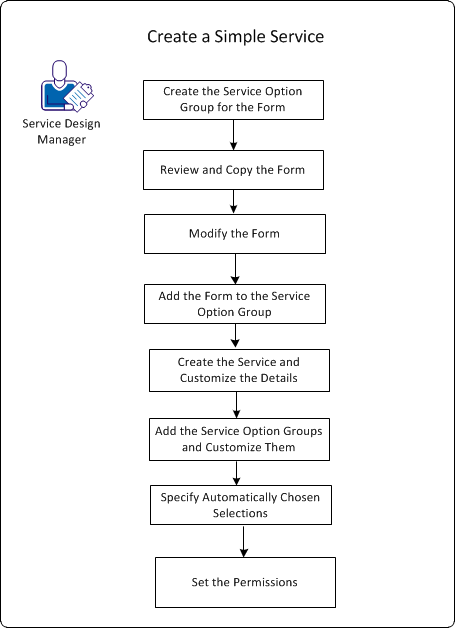
To create the simple service, follow this process:
|
Copyright © 2013 CA.
All rights reserved.
|
|