As a System Administrator, you use CA Server Automation to manage the optimal policy-driven provisioning of software images across your physical and virtual server resources.
Rapid Server Imaging (RSI) provides cross-platform and heterogeneous hardware provisioning, physical and virtual server migration, disaster recovery, and image capture and deployment. Images can be deployed across dissimilar hardware with multiple operating environments provided the hardware belongs to the same processor family.
Use the optional integration product CA ITCM (which includes CA Software Delivery) to distribute preconfigured packages for RSI Server and RSI agents.
Prerequisites:
Note: For more information, see the CA ITCM Implementation Guide.
Note: For more information, see the CA Server Automation Installation Guide.
Important! The supplied RSI Server MWS package can only be deployed to a Red Hat Linux server.
To perform this process, ensure that you have the following access rights:
The following process provides a high-level overview of how to install and deploy RSI using CA Server Automation and CA ITCM:
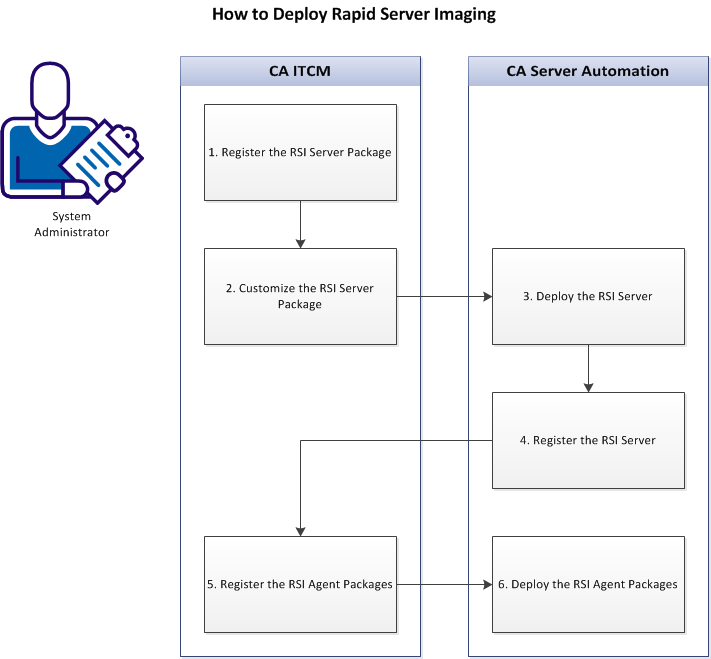
| Copyright © 2013 CA. All rights reserved. |
|