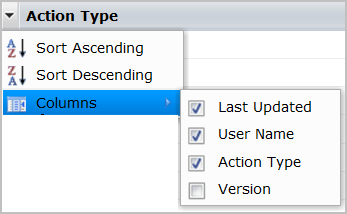Audit User Actions › View the Audit Trail for a Library Folder
View the Audit Trail for a Library Folder
Administrators can view the audit trail for any selected folder in the Library. The product logs the following actions for folders in a Library:
- Created
- Renamed
- Deleted
- Create or delete an automation object
- Retrieve an automation object or folder from the Recycle Bin
- Change permissions on a folder, including links to the old and new ACLs
Follow these steps:
- Click the Library tab and select an Orchestrator from the Orchestrator drop-down list.
- Navigate to the folder that contains the folder to audit.
- In the Contents pane, right-click the folder to audit, and then select Properties.
- In the Properties pane, click the Audit Trails tab.
The Audit Trails tab displays the following information for all records:
- Last Updated
- User Name
- Action Type
- (Optional) To sort the audit trails by a specific column, select Sort Ascending or Sort Descending from the target column drop-down list.
- (Optional) Define which columns the product displays:
- Select Columns from the drop-down list from any column header.
- Clear (hide) or select (show) the column check boxes as appropriate.
For example, to display the Version column, select the Version check box from the Columns menu.
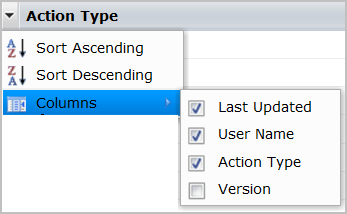
- Examine the records in the audit trail.
Copyright © 2014 CA.
All rights reserved.
 
|
|