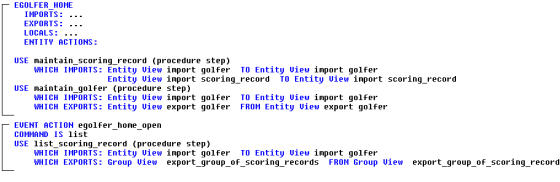Design › Designing Client Procedures › Lesson Activity › eGolfer Home › Get Scoring Records
Get Scoring Records
Now that we have the golfer information passed to eGolfer Home, we can get the scoring records for that golfer. Since we want this information populated when the dialog opens, we will add an open event to the eGolfer Home primary dialog.
Follow these steps:
- Double-click eGolfer Home to bring up the primary dialog. From the Menu Bar select Detail, and then select Events.
- In the Event Processing dialog, change the Event Type: drop-down selection to Open, select the Add push button to allow the Toolset to generate an event name, and then select the Close push button.
- The next step is to detail this event. From the Toolbar, select the Action Diagram icon. Add the statement Command is… for the command value of LIST to the EVENT ACTION egolfer home open. Then move the USE list scoring record statement from the main body of the action diagram to the event. You can move the statement by selecting it, pressing F7 on your keyboard, and then selecting the COMMAND IS statement to move it directly below that statement.
The action diagram should now look like the following example:
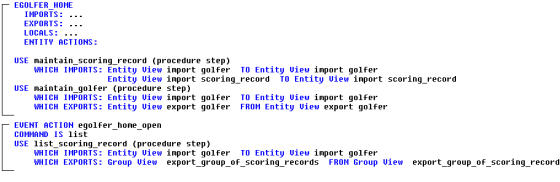
Copyright © 2013 CA.
All rights reserved.
 
|
|