You can use the default server as your only online subscription server. In this case, all other CA Enterprise Log Manager servers will compete to download subscription updates from this one server. This configuration is suitable for a small installation, where additional online subscription proxies are not needed.
For a large installation, it is good practice to configure additional servers. When multiple servers are configured as online subscription proxies in an online environment, you can then select the proxies that each client can poll. When a client can contact multiple servers in a round robin fashion, it is more likely to be able to download the subscription updates in a timely manner.
The preconfigured download path follows: .../opt/CA/LogManager/data/subscription.
Only Administrators can configure subscription proxies.
To configure an online subscription proxy
The Subscription Module Service Configuration for the selected CA Enterprise Log Manager server appears.
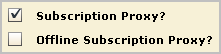
Note: If you click the toggle button again to lock the field and use the global setting, the value gets changed to the global value at the next Update Interval, as defined in Global Configuration.
| Copyright © 2010 CA. All rights reserved. | Email CA Technologies about this topic |