The Subject Area pane displays model objects sorted by subject area. You can expand each subject area to see a list of the members as well as any stored displays, which appear in folders below the Subject Area to which they belong.
The purpose of the Subject Area view is to provide a filtered view of the model so that unnecessary tree information is minimized. You can create subject areas to divide the model into smaller manageable parts, which is especially helpful when you are working with large models.
At the top of the Model Explorer is a drop-down list where you can select the subject area that you need. When you select the subject area, the contents of the tree control in the Model Explorer filters so that only those objects that are contained within the selected subject area are shown.
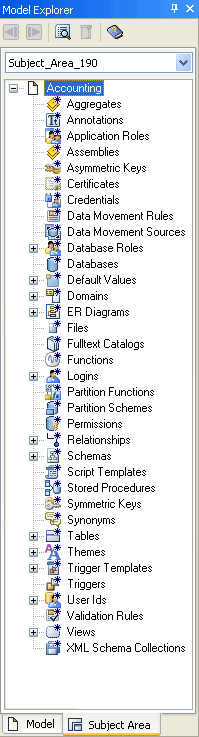
For example, you see that tables are categorized as tables, and views categorized as views, unlike the display of subject area objects in the Model tab view. Relationships are filtered to show only those visible on the diagram if both endpoints are present in the subject area. You can expand the tree for the subject area to see the subject area members.
Note: Global objects that do not relate to the selected subject area are not displayed, such as subject area objects or model source objects.
| Copyright © 2012 CA. All rights reserved. |
|