

CAI allows you to add a collection of transaction frames into the shelf to generate artifacts. Adding a transaction frame to the shelf is known as shelving. From the shelf, you generate artifacts by creating virtual services, baselines, and documentation on multiple transaction frames instead of working with one frame at a time.
Note: When generate an artifact, ensure you delete any transaction frames that you do not want to include. For more information about deleting transactions, see the Delete Frames in the Shelf topic.
Transactions can be shelved from:
See the Add a Transaction Frame to the Shelf procedure for more information about how to add transactions to the shelf.
The shelf ![]() icon is at the top of the Search Duration bar in the Analyze Transactions window. The number that is located in the right corner of the icon indicates the total number of shelved frames.
icon is at the top of the Search Duration bar in the Analyze Transactions window. The number that is located in the right corner of the icon indicates the total number of shelved frames.
You can generate the following artifacts:
The types of artifacts that can be generated for each transaction are indicated with colored labels. The following graphic displays an example of the types of artifacts that can be generated for a transaction. From this transaction, you can create a stateless virtual service and a stateful, consolidated, or expanded baseline.
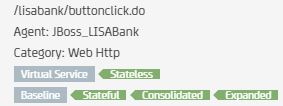
The shelf has two methods of generating artifacts:
This method provides a quick way to create baselines, virtual services, and documentation on transactions that are in the shelf without opening the shelf dialog.
This method allows you to access the shelf dialog to search for shelved transactions and create baselines, virtual services, and documentation.
One-click method
The shelf provides a one-click method of generating artifacts. By hovering over the shelf icon ![]() , you can view the shelved transactions and can generate artifacts without opening the shelf dialog. The following graphic displays the one-click popup:
, you can view the shelved transactions and can generate artifacts without opening the shelf dialog. The following graphic displays the one-click popup:
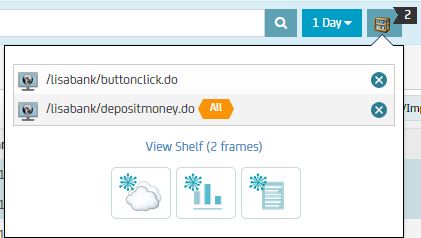
A maximum of five transactions display at a time. When you delete a transaction, the next transaction in the shelf displays.
Shelf dialog
To open the shelf dialog, click the shelf icon ![]() or click View Shelf (X frames) from the one-click method. The following graphic displays the shelf dialog:
or click View Shelf (X frames) from the one-click method. The following graphic displays the shelf dialog:
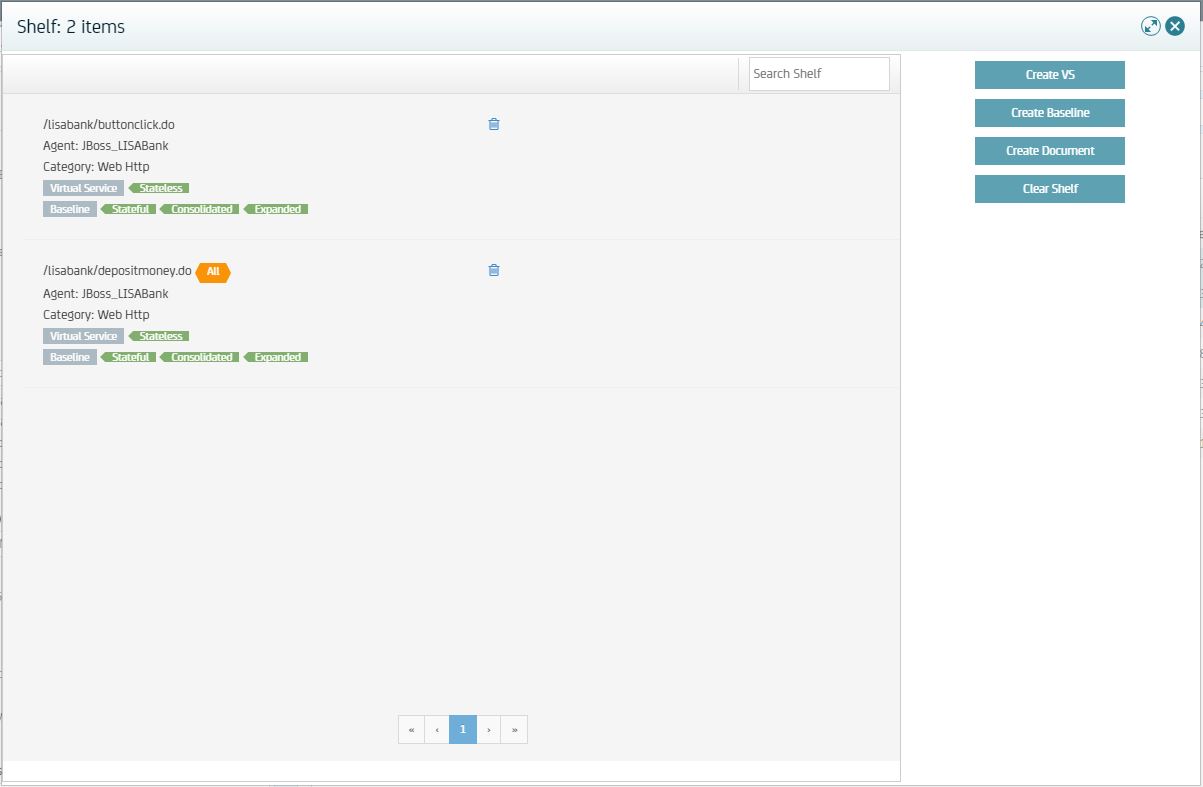
From the shelf dialog, you can perform the following operations on the transactions that are listed:
Note: For more information about creating virtual services and baselines, see the Creating Virtual Services and Creating Baselines topics.
This section contains the following topics:
How to Work with Transactions in the Shelf
|
Copyright © 2014 CA Technologies.
All rights reserved.
|
|