

With the endpoint set, you are now ready to configure the VSE Recorder.
Follow these steps:
 in the main toolbar.
in the main toolbar.
On the Basics tab, configure the settings for the virtual service image, which stores the data. Configure the setting for the virtual service model, which creates the transaction workflow model.
For this tutorial, you will not import an existing traffic file.
For this tutorial, you do not desensitize the data because you do not pass sensitive data (such as Social Security numbers or bank account numbers). Continue to the Export to field, which is used to export a raw traffic file of the recording. The exported file serves as raw backup of the entire recording session.
The "rt_" prefix indicates this file is a raw traffic file.
On the next window, you designate the ports for the recorder.
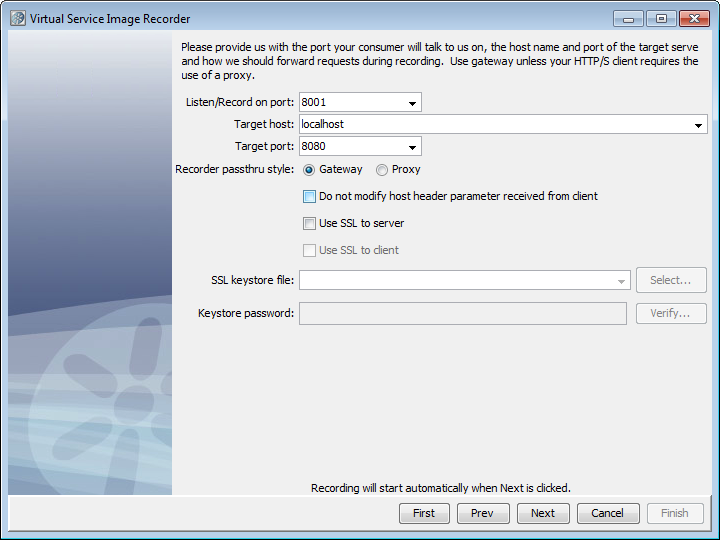
With these settings completed, you can start recording.
|
Copyright © 2014 CA Technologies.
All rights reserved.
|
|