

The SAP RFC Execution step lets you connect to an SAP system to execute an RFC (Remote Function Call).
Prerequisites: Using DevTest with this application requires that you make one or more files available to DevTest. For more information, see Third-Party File Requirements in Administering.
To create an SAP RFC Execution step:
In Windows, add the following line to the end of the C:\Windows\System32\drivers\etc\services file: sapmsCR2 3600/tcp.
In Linux, add the following line to the end of /etc/services: sapmsCR2 3600/tcp.
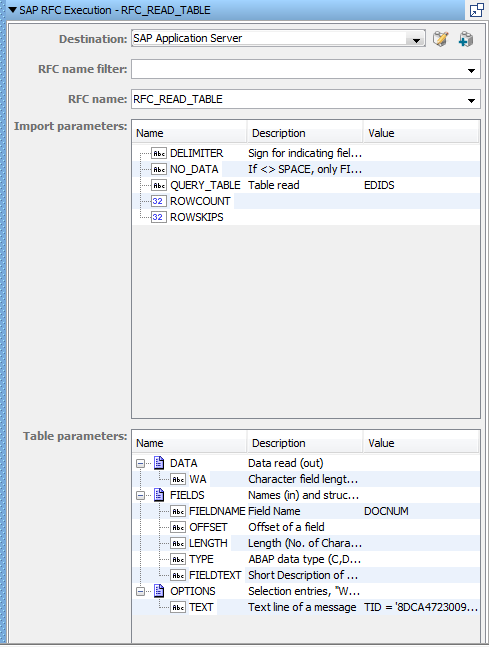
To filter the RFC function names, enter a filter value, which can include a wildcard character of *. When you click the RFC name field drop-down arrow, DevTest requests the SAP system to retrieve the RFC names that the filter qualified, then populates the field.
After you select or enter an RFC function name, DevTest sends a request to the SAP system to retrieve the RFC function input parameters. Both Key and Description of each parameter are returned from the SAP system. Although the description is available for most parameters, not all of them have it. You can enter the parameter values before executing the RFC function.
Field Description
The name of a parameter
The description of a parameter
The value of a parameter
Each table cell in the value column is a drop-down list of the available properties.
The name of a parameter
The description of a parameter
The value of a parameter
Each table cell in the value column is a drop-down with the available properties to select from.
Specifies the action to take or the step to go to if the test fails because of an environment error.
Default: Abort the test.
|
Copyright © 2014 CA Technologies.
All rights reserved.
|
|