

webMethods Broker supports Mapped (Extended) messages that create Broker Events.
The webMethods Broker step lets you send and receive messages from the Broker. You can also receive, change, and forward existing Broker Events/ Messages.
The webMethods Broker step is configured using a single editor, regardless of the messaging requirements. The input options vary on the messaging requirements. The step editor only allows valid configurations, so when you enable some features others can become inactive.
Prerequisites: Using DevTest with this application requires that you make one or more files available to DevTest. For more information, see Third-Party File Requirements in Administering.
Parameter Requirements: This step requires the connection parameters and the subject names that are used in the application under test. The following sections describe the parameters that you require. Other parameters could be required, depending on your environment. Get these parameters from the developers of the application.
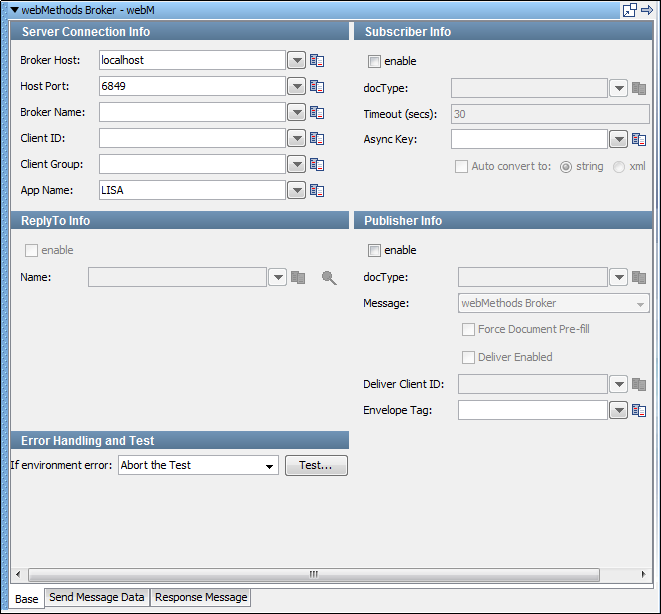
The messaging step editor for webMethods Broker includes three tabs at the bottom of the page:
The Base tab view that the previous graphic shows is divided into the following sections:
The Server Connection Info and Error Handling and Test sections are always active. To enable or disable the Subscriber Info, Publisher Info, and ReplyTo Info sections, use the enable check box in the top left corner of each section. Using these check boxes, you can configure the step to be a publish step, a subscribe step, or both. You can also include a replyto component in the step.
When you have configured your test step, click Test in the Error Handling and Test section to test your configuration settings.
Server Connection Info
In the Server Connection Info section, enter the connection information specific to webMethods Broker.
The four parameters must be available to you for the system under test.
This value is the Client group that is able to see the Broker destinations to use.
Specify the application using the Broker here. This parameter is optional and mostly used in server logs for debugging. The default is "DevTest". Using this parameter is a good practice, but if you must use something else for application logic you can.
To simplify changing the system under test, parameterize these values with properties from your configuration.
Publisher Info
To set up the ability to send (publish) messages, select the enable check box.
Enter the following parameters:
Enter the name of the docType to use.
Select the type of message you are sending from the pull-down menu. The supported messages are: webMethods Broker, Object, Message, and Mapped (Extended).
The selected docType is inspected and the message with the required fields is preloaded. This check box lets you change fields and decide whether to re-add any missing fields. DevTest does not write over existing fields with the same name. This property is only a design time effect and does nothing at test run time.
Select to enable the Deliver Client ID field.
The broker Client Identification for the connection. If the value is null, the broker generates an identifier automatically. An error can be returned if the value is already in use by another connection.
This parameter lets you set the env.tag property on a broker event message.
Subscriber Info
To set up to enable the ability to receive (subscribe to) messages, select the enable check box.
Enter the following parameters:
Enter the name of the docType to use.
Indicates the number of seconds before DevTest interrupts waiting for a message. For no timeout, leave this field blank.
Enter the value that is necessary to identify asynchronous messages. This value is only required in asynchronous mode. This value is used in a subsequent Message Consumer step to retrieve asynchronous messages.
To return a string representation of the payload, enter a string that calls the toString() function on the payload object; xml returns the payload in XML format.
ReplyTo Info
To set up a destination queue/topic, select the enable check box.
If your application requires a destination, it is set up in this section.
Enter the following parameters:
The name of the topic or queue. Use Search ![]() to browse the JNDI server for the topic or queue name.
to browse the JNDI server for the topic or queue name.
Error Handling and Test
If an error occurs, the Error Handling and Test option lets you redirect to a step.
Specifies the action to take or the step to go to if the test fails because of an environment error.
Default: Abort the test.
Click Test to test your step configuration settings.
This tab is where you compose your message, if your step is configured to publish.
If your step is configured to subscribe, your response is shown here. For more information, see JMS Messaging (JNDI).
The default webMethods Broker step name uses the following convention: webM queuename publish. If there is not a publish queue name, the default step name is webM queuename subscribe. If another step uses the default step name, DevTest appends a number to this step name to keep it unique. You can change step names at any time.
|
Copyright © 2014 CA Technologies.
All rights reserved.
|
|