

Wherever it appears, the Complex Object Editor (COE) looks the same.
For an example, when you invoke the Dynamic Java Execution step, using the Customer class, you see the following window:
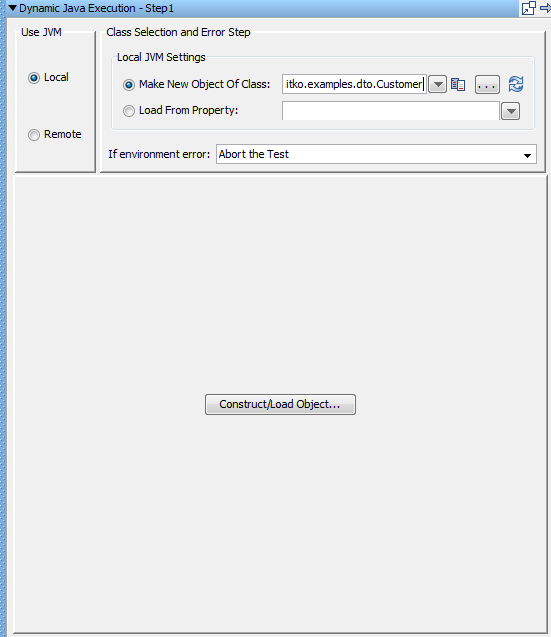
Select to use the Local JVM and enter com.itko.examples.dto.Customer in the Make New Object Of Class field.
To load the object into the object editor, click Construct/Load Object.
Complex Object Editor
After the object is loaded, the Complex Object Editor is invoked.
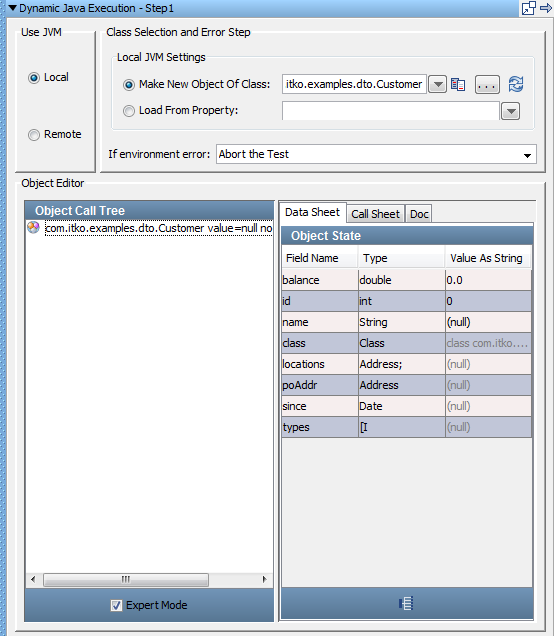
The object editor is divided into two panels. The left panel, the Object Call Tree, tracks method invocations, and their input parameters and return values. The Object Call Tree Panel is described in detail in the next topic.
The right panel is the Object State, with a set of dynamic tabs (Data Sheet Panel, Call Sheet Panel, Doc Panel) that show you available options.
Note: If the response is XML and it is larger than 5 MB, it is displayed in plain text with no DOM view. This 5-MB default limit can be adjusted with the gui.viewxml.maxResponseSize property.
The previous window shows a Java object of type Customer loaded in the editor. This object was loaded using the Dynamic Java Execution test step, but any number of operations could have loaded it. No calls have been invoked on the object.
|
Copyright © 2014 CA Technologies.
All rights reserved.
|
|