

The Metrics tab of the Test Suite Editor is where you select the test metrics to record. This tab is also where you set the sampling specifications for the collection of the metrics.
You can also set an email alert on any metric that you have selected.
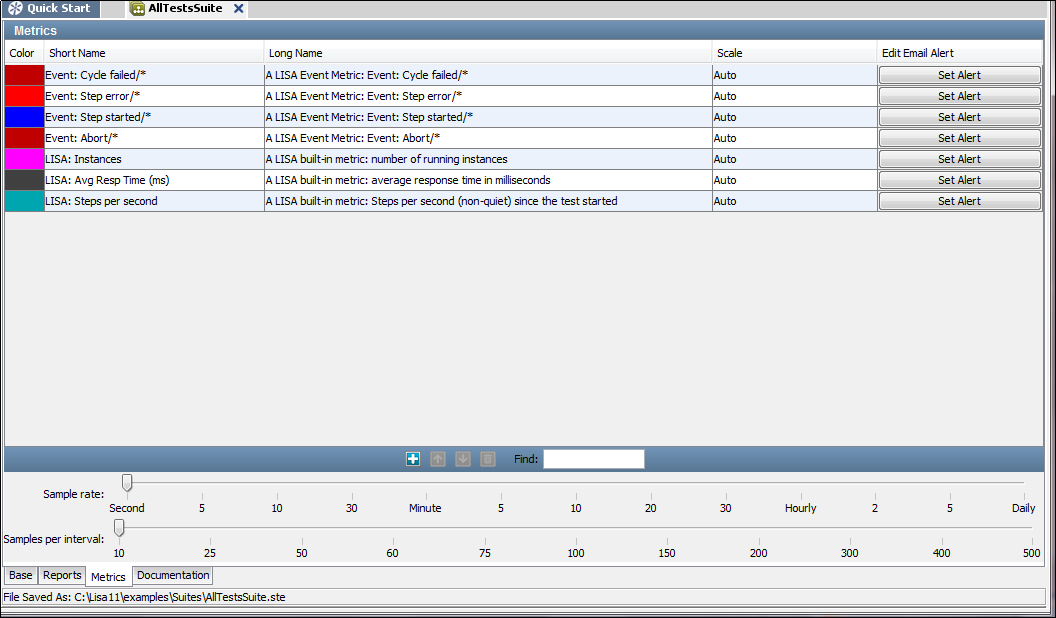
The Metrics tab is divided into two sections.
The top panel shows the default metrics that are added to the suite. You can add more metrics by clicking Add ![]() on the toolbar.
on the toolbar.
In the bottom panel, two slider bars enable you to set sampling parameters:
Taking sample values every minute (Sample Rate Per Interval=1 minute), and averaging every 60 samples (Samples Per Interval=60), produces a metric value every minute, and a summary value (average) every hour.
For example, the default is a 1-second Sample Rate, and 10 samples per interval (making an interval 10 seconds).
The metric values are stored in XML files or database tables for including in reports (see Reports).
Adding Metrics
The following metrics categories are available:
To add metrics:
The Add Metric dialog appears.
For full descriptions of all the metrics, in all categories, and details on how to configure them for including in your reports, see Generating Metrics.
Setting Email Alerts
Follow these steps:
The Edit Alert dialog appears.
|
Copyright © 2014 CA Technologies.
All rights reserved.
|
|