

When you have access to the result set response from a JDBC step, you can use the response to add a filter directly.
This example demonstrates how to add a filter from the JDBC Result Set response using the response from the Verify User Added step in the multi-tier-combo test case.
Follow these steps:
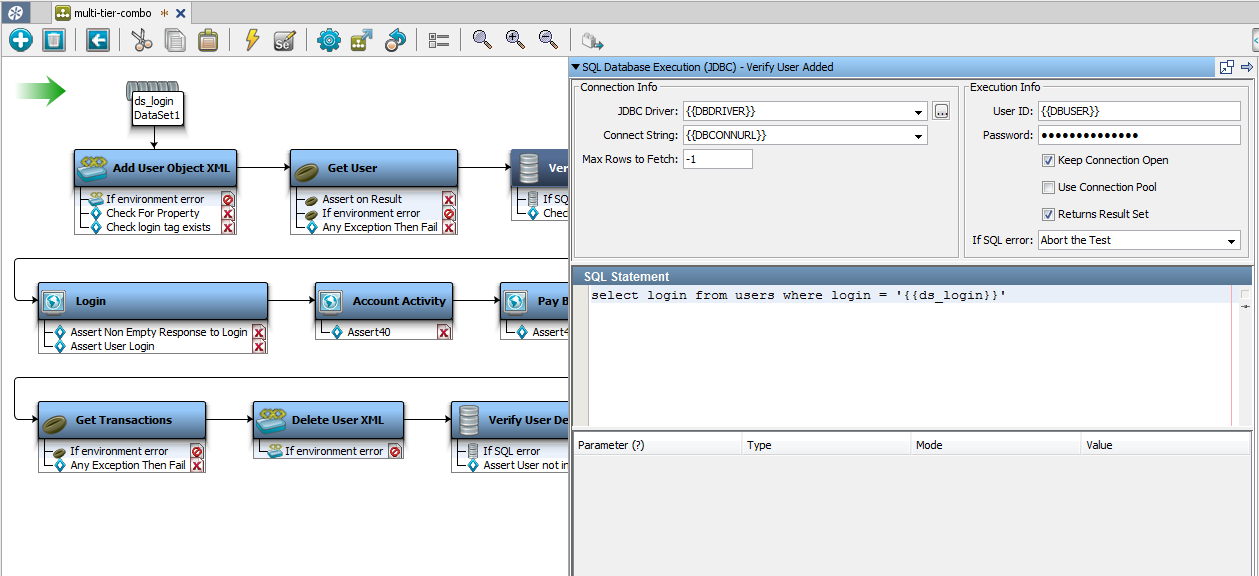
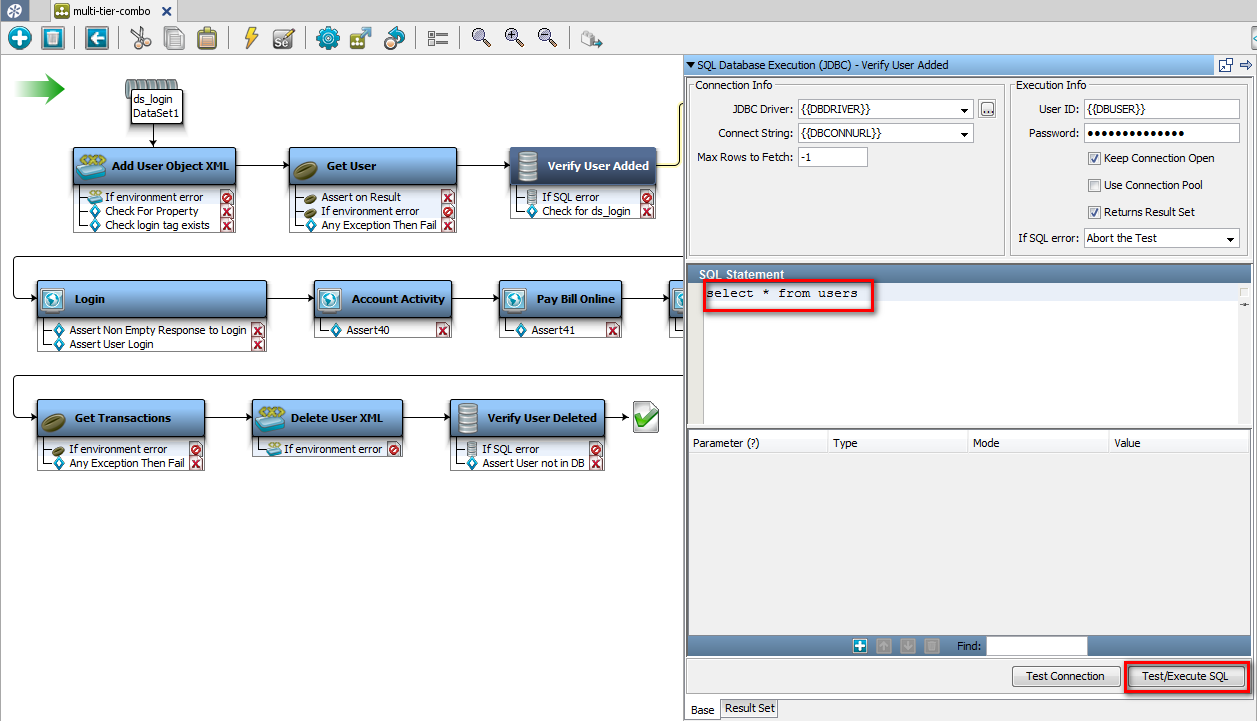
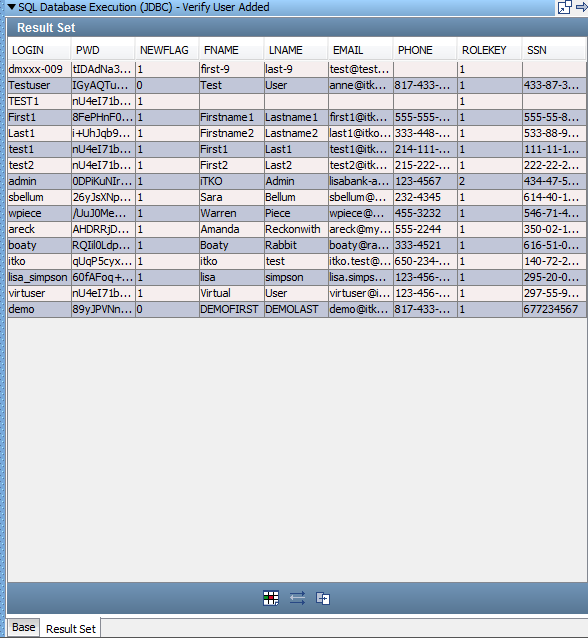
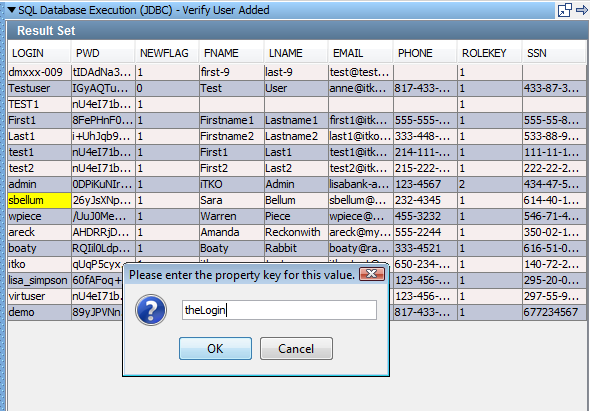
DevTest adds a filter with the name Parse Result Set for Value in the list user step.
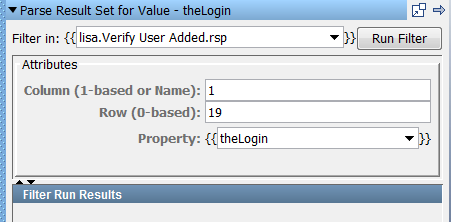
In the example, the value in the cell in the first column, and eighth row, sbellum, is stored in the property theLogin.
Applying a Second Filter
A second filter can be applied here. You can look for a value in one column of the result set, and then capture a value from another column in the same row.
Follow these steps:
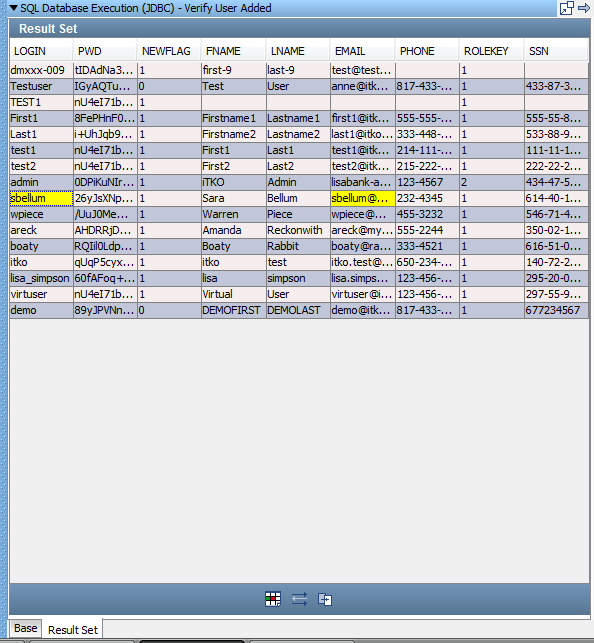
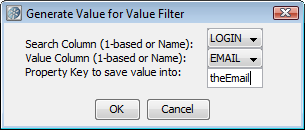
DevTest adds a filter with the name Get Value For Another Value in a ResultSet Row in the Verify User Added step.
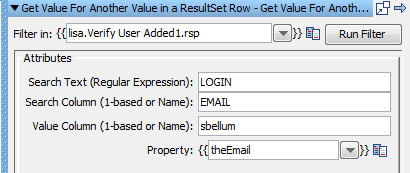
The Get Value For Another Value in a ResultSet Row filter looks for sbellum in the LOGIN column. If the filter finds sbellum, it stores the value in the EMAIL column in the same row in a property with the name theEmail.
Note: The same filtering capabilities are available when a JDBC result set is displayed in the Step Editor.
|
Copyright © 2014 CA Technologies.
All rights reserved.
|
|