

When you have access to the response from an HTTP-based step, you can use the response to add a filter directly.
This example uses the response of the login step in the multi-tier-combo test case in the examples directory. The point of this example is to capture the text where MyMoney Home currently appears on the window. (It is not always the same text).
Follow these steps:
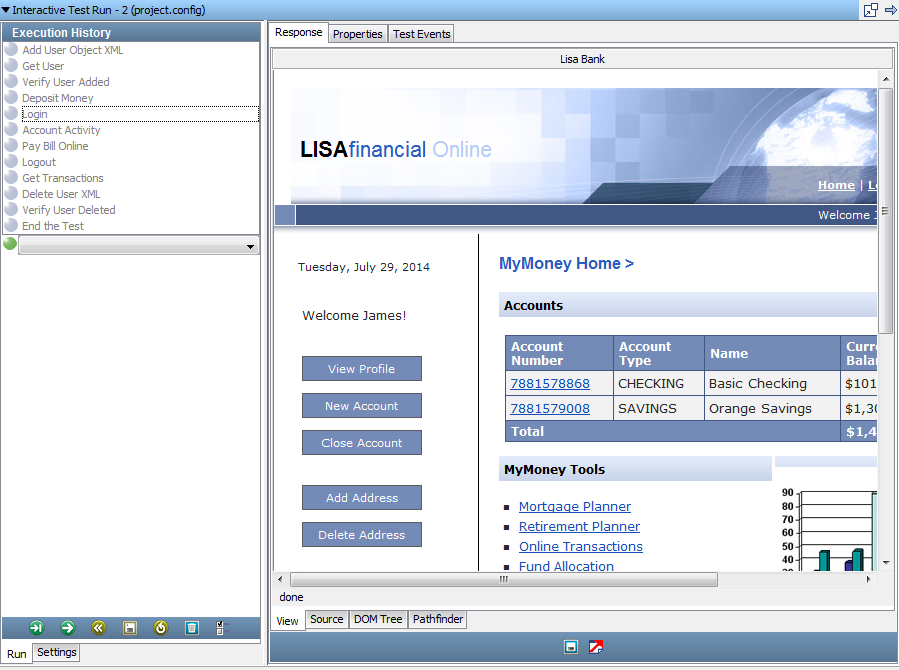

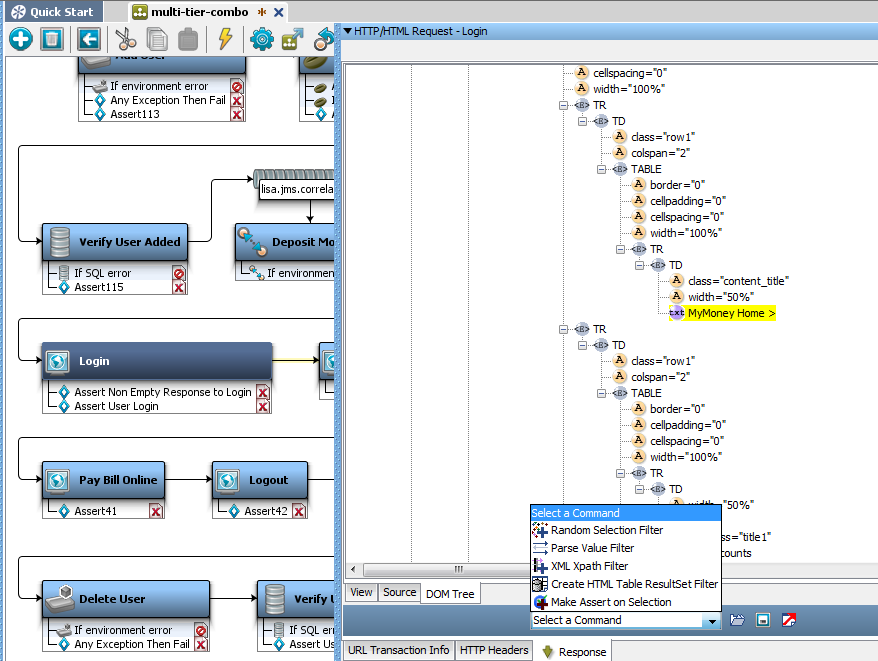
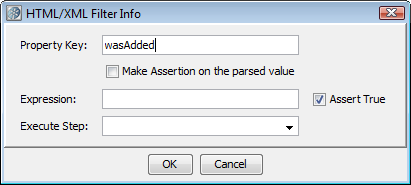
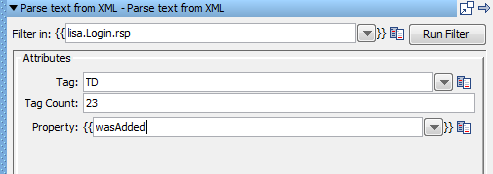
You can also add an assertion here. For example, you would probably want to test the value of the property wasAdded, to see if it is in fact equal to Added user. More information is available in Adding Assertions.
The generated filter appears as a filter in the login test step.
The same filtering capabilities are available when an HTML response is displayed in the step editor.
|
Copyright © 2014 CA Technologies.
All rights reserved.
|
|