

When the test step result is a Java object, you can use the Inline Filter panel in the Complex Object Editor to filter the returned value directly from the method call.
This example uses the Get User step (EJB step) in the multi-tier-combo test case in the examples directory.
Follow these steps:
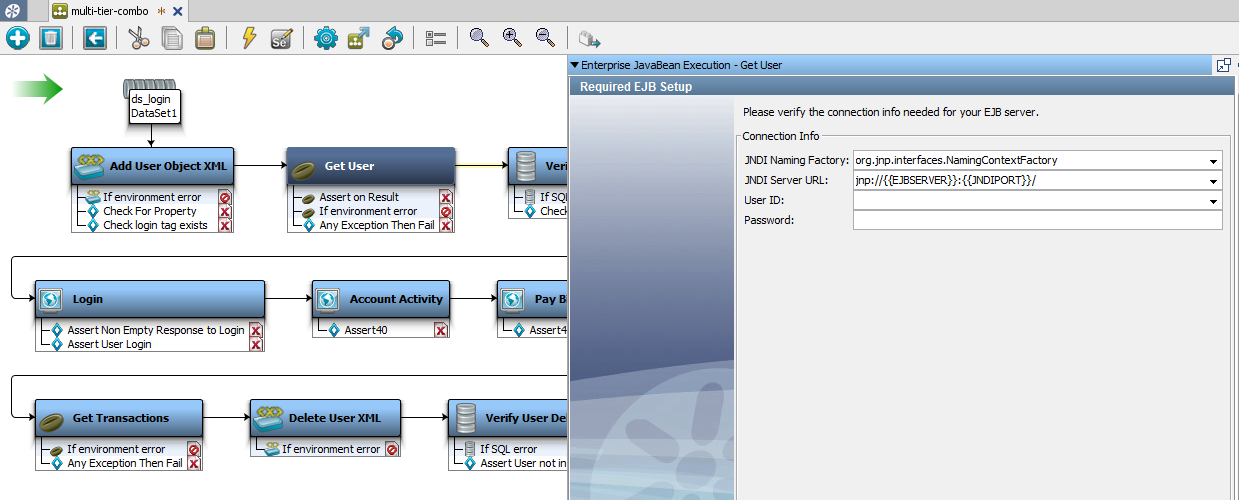
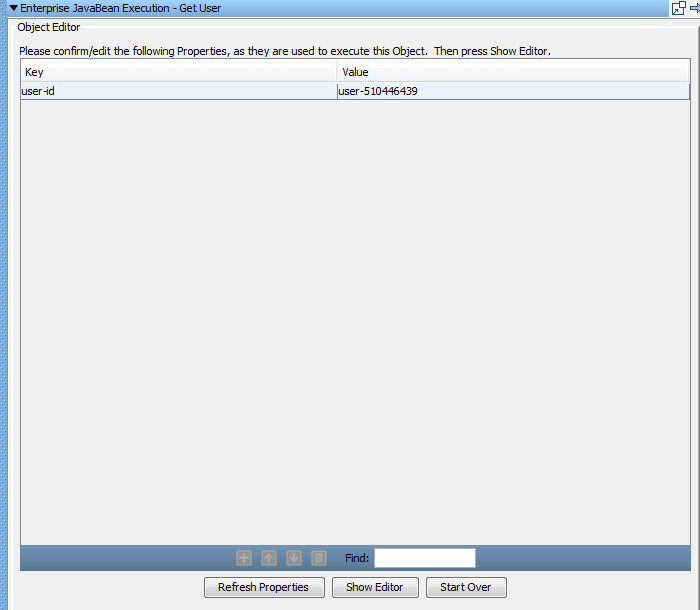
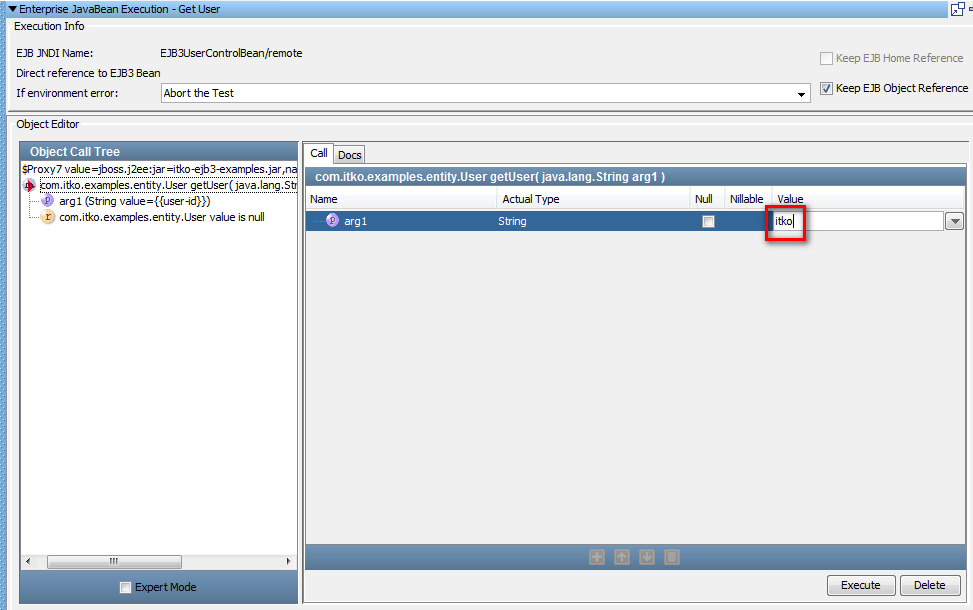
The returned value upon executing the getLogin method is stored in the property getUserObject. Notice that in this case the returned value is an object (of type UserState). You also can add an assertion here.
The Call tab displays the filter parameters.
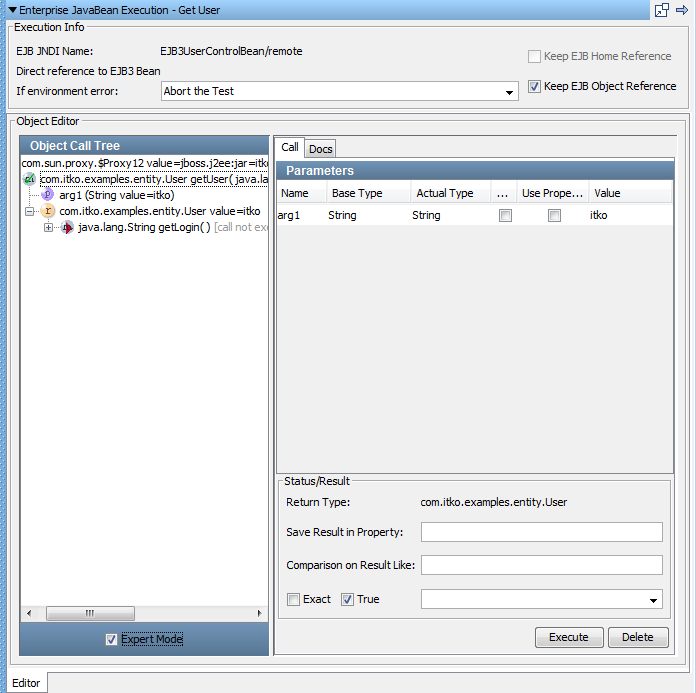
You could also call a method on the returned object to get the login value for this user, and save the login in another property.
Inline filters (and assertions) do not result in a filter being added to the test step in the element tree. Inline filter management is always done in the Complex Object Editor.
For more details on the Complex Object Editor, see Complex Object Editor in Using CA Application Test.
|
Copyright © 2014 CA Technologies.
All rights reserved.
|
|