

Using CA Application Test › Using the Workstation and Console with CA Application Test › Building Test Cases › Filters › Add a Filter › Add a Filter Manually
Add a Filter Manually
To add a filter manually, select the filter type from a list and enter the parameters for the filter.
You can add two types of filters manually: global filters and step filters.
Global filters apply to and automatically run for every step in the test case, unless a step is instructed otherwise.
A step filter applies only to one step and executes for that step only.
To add a global filter manually:
- To open the Test Case Elements panel, open a test case and click anywhere in the editor.
- On the Global Filters element, click Add
 to add a global filter.
to add a global filter.
- You are prompted to select a filter type of Integration Support for CAI or Integration Support for webMethods Integration Server.
For more information about adding each of these types of filters, see Integration Support for CAI or Integration Support for webMethods Integration Server in Using CA Application Test.
- When you have at least one global filter on a test case, for each step, by default, the Use Global Filters check box is selected. If you do not want to apply a global filter for a step, clear the box.
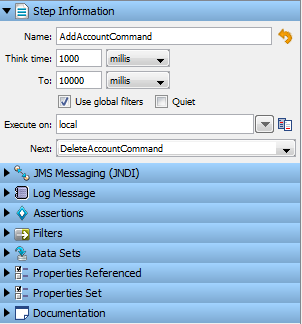
To add a step filter manually:
Follow these steps:
- Select the step for which you want to apply the filter and in the right panel, click the Filter element.

- To list the available filters, click Add
 on the filter element, or right-click the step and select Add Filter and select the appropriate filter for this step.
on the filter element, or right-click the step and select Add Filter and select the appropriate filter for this step.
The Filter menu opens, listing the available filters. Each filter has its own editor and applicable parameters. For more information about each filter type, see Types of Filters in Reference.
Copyright © 2014 CA Technologies.
All rights reserved.
 
|
|


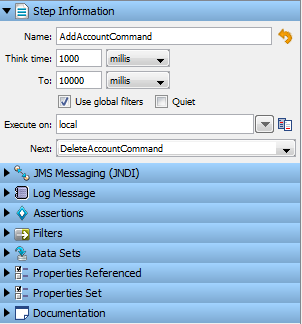
![]()