

The web recorder produces an HTTP/HTML Request test step for each request.
You can edit and modify these test steps like the other test steps in DevTest. The recorder uses the parameters that you entered during the recording as values for the Post and Get parameters in the request.
To generalize your LISA Bank test, replace these hard-coded description and deposit amount values (for example, "cash" and "1000.00") with properties from a data set. You previously worked with data sets in Tutorial 2 - Data Sets.
In the LISA Bank5 test step from the recording results, the Host Name and Port parameters are parameterized and added to the configuration. The values for description and amount are hard-coded.
In this part of the tutorial, we use a numeric counting data set to parameterize the test case so it deposits different amounts of money. When you then run the test case, it uses deposit values different from the ones recorded.
Follow these steps:
In the following procedure, you add a numeric counting data set. This type of data set enables you to assign a number to a property. You can change the number by a fixed value each time the data set is used.
Follow these steps:
The data set editor opens in the right pane.
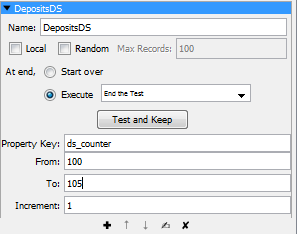
You see a success message that shows the first row of data in the data set:
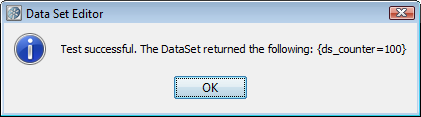
You now use the ds_counter property (which you created in the data set) to specify varying amounts of money for the deposit.
Follow these steps:
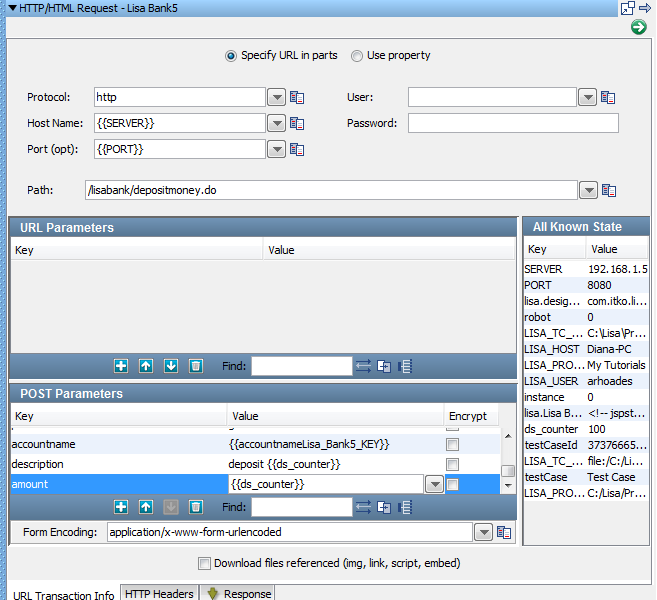
To stage (or run) a Quick Test:
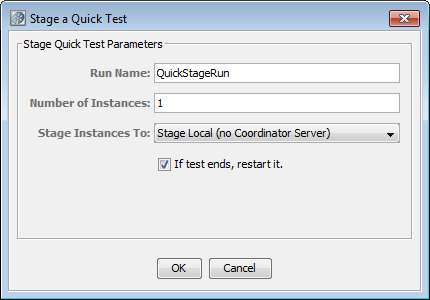
The Test Monitor opens, but the test has not been started yet.
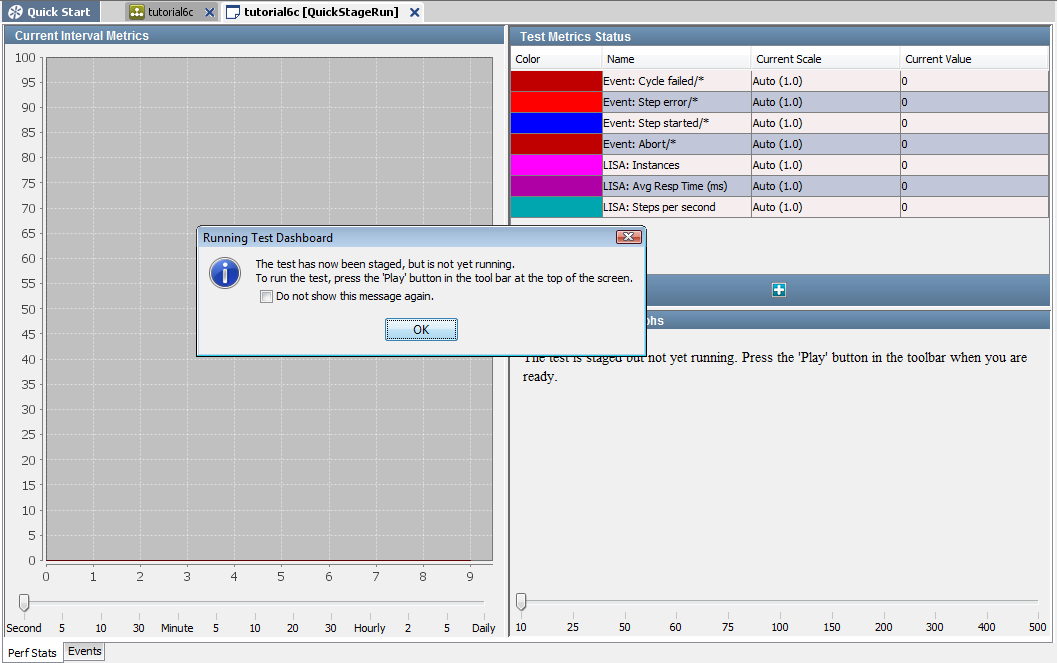
The line graphs show the progress of the test.
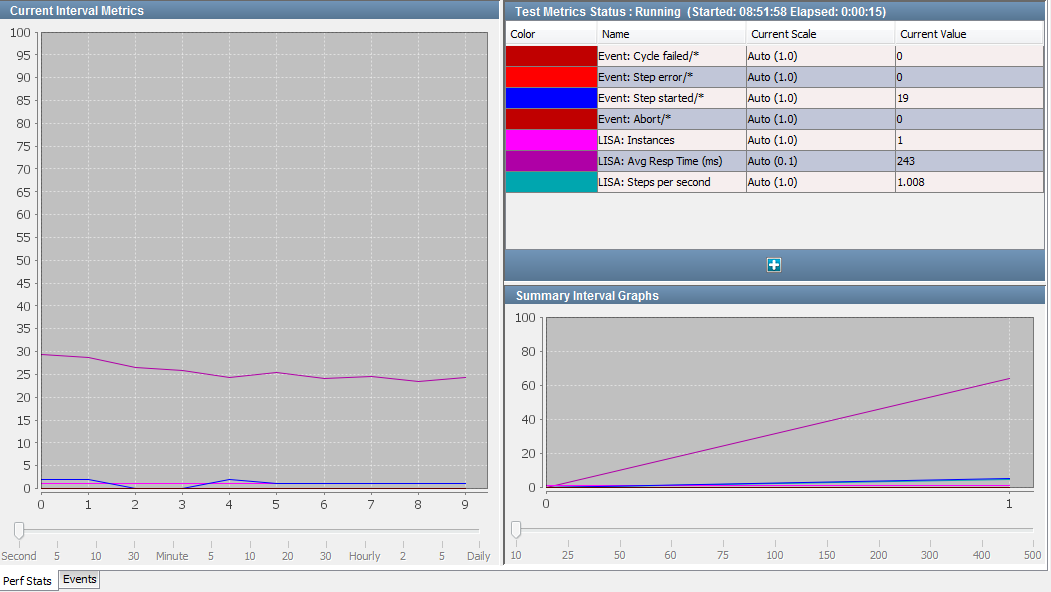
Follow these steps:
Notice how the deposits start with 100 and increase by 1 until the amount 105 is reached.
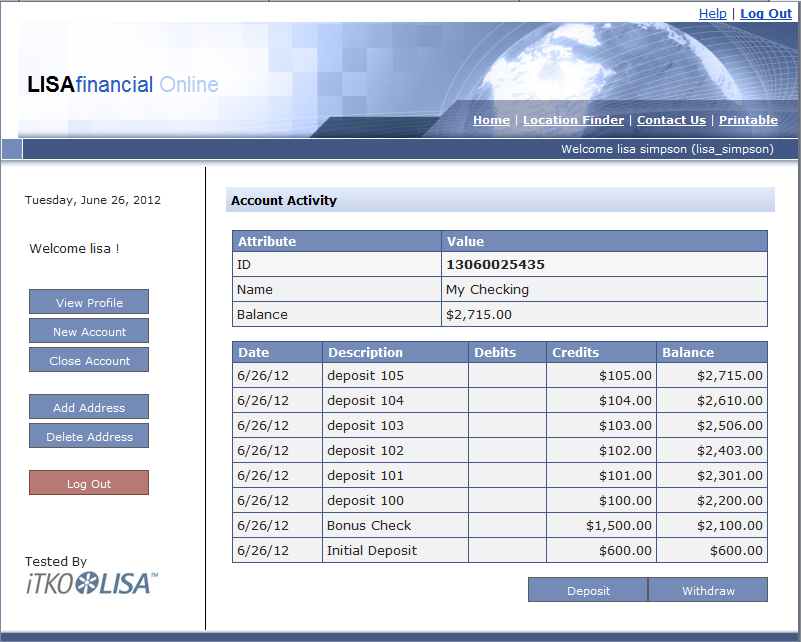
In this tutorial, you used a numeric counting data set to provide input to the recorded test.
You:
|
Copyright © 2014 CA Technologies.
All rights reserved.
|
|