

In this section, continue from Part A to run the saved test case in the Interactive Test Run (ITR) utility and view the results.
Follow these steps:
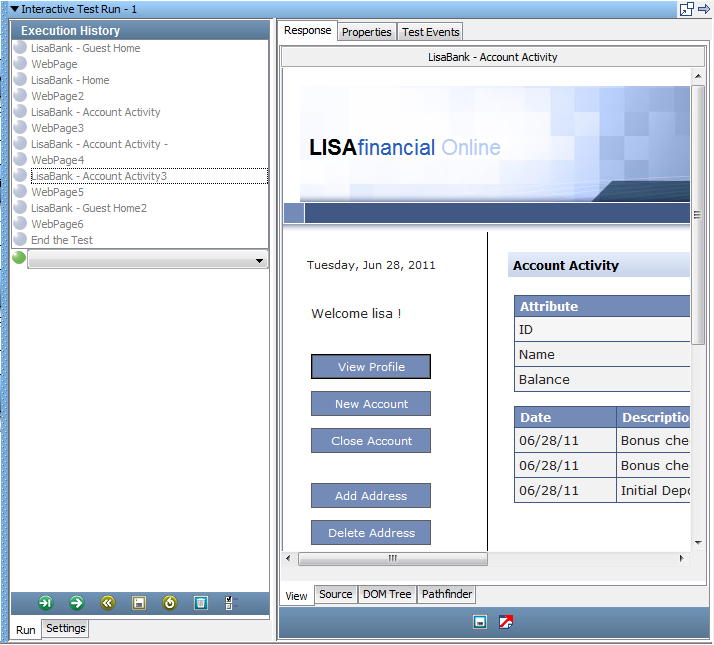
The View tab shows the rendered pages while the ITR replays the deposit into the checking account.
The Source tab shows the HTML code for the page that is captured in the step.
DevTest acts as the browser and sends the same HTTP requests to the web server.
|
Copyright © 2014 CA Technologies.
All rights reserved.
|
|