

The following table lists the process steps for the connector. You must configure the process steps based on the products you have installed for your integrated systems. Use the table to determine which process step you need to configure. After you have made the configurations, validate and activate the CAI process.
Note: You only need to activate the processes associated with the product(s) you have installed and connected.
|
Process |
Step |
Configure and Activate CA Clarity PPM - Service Desk only |
Configure and Activate CA Clarity PPM - Harvest only |
Configure and Activate all |
|---|---|---|---|---|
|
CAI Harvest |
Create |
No |
Yes |
Yes |
|
CAI Harvest Status |
Update Status |
No |
Yes |
Yes |
|
CAI Project Post Create |
|
Yes |
No |
Yes |
|
CAI Project Update |
|
Yes |
No |
Yes |
|
CAI SDCO Task Update |
|
Yes |
No |
Yes |
|
CAI Service Desk Create |
|
Yes |
No |
Yes |
|
CAI Service Desk Task Create Post |
|
Activate only |
No |
Activate only |
|
CAI Harvest Status ED |
|
No |
No |
No |
To edit the process step GEL script parameter
The Administration Home page appears.
The Available Processes page appears.
The Process Definition: Properties page appears.
The Process Definition: Steps page appears.
The Custom Script page appears. Following is an example of the custom scripts:
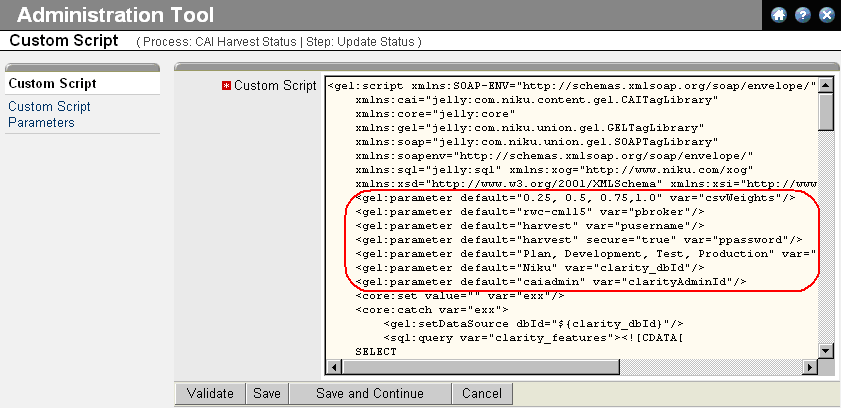
The following table lists the variables, their default settings and descriptions for the CAI Harvest Feature Create process for Create Harvest Feature step:
|
Variable Name |
Default Setting |
Description/Action |
|---|---|---|
|
pbroker |
harvest |
Enter the name of the Harvest broker. |
|
pusername |
harvest |
Enter the name of the Harvest user. |
|
ppassword |
harvest |
Enter the password of the Harvest user. |
|
pcreatePkgProc |
Create RFC |
Enter the name of the Harvest process associated to the Service Desk Clarity Connector lifecycle template. Note: The default process is Create RFC. If the name of this process is changed in Harvest, this parameter must be changed to match that new name. |
|
pdevState |
Plan |
Enter the first default state of the Harvest package. It should be Plan. |
|
clarity_dbId |
niku |
Enter the CA Clarity PPM data source. |
|
SDURL |
http://localhost:8080/axis/services/USD_R11_WebService |
Enter your Service Desk server name and port. |
|
SDUserName |
ServiceDesk |
Enter the name of the Service Desk user. CA recommends entering a Service Desk user other than ServiceDesk, as this user is typically the administrator. |
|
SDPassword |
ServiceDesk |
Enter your Service Desk password. |
|
locale |
en |
Enter the locale value of your Service Desk server. |
The following table lists the variables and their default settings for CAI Harvest Status process for Update Status step:
|
Variable Name |
Default Setting |
Description/Action |
|---|---|---|
|
clarityAdminId |
caiadmin |
Enter the username of the CAI administrator. |
|
clarity_dbId |
niku |
Enter the CA Clarity PPM data source. |
|
csvStates |
Plan, Development, Test, Production |
Enter all four states. |
|
csvWeights |
0.25, 0.5, 0.75, 1.0 |
Enter the values of the weights associated with the four Harvest lifecycle states that are included with CA Clarity PPM out-of-the-box. The weights you assign to each state are the weights used to calculate the Overall % Complete field. |
|
dateFormat |
yyy-MM-dd HH:mm:ss |
Enter the format for the date and timestamp. It should be the default. |
|
pbroker |
harvest |
Enter the name of the Harvest broker. |
|
pusername |
harvest |
Enter the name of the Harvest user. |
|
ppassword |
harvest |
Enter the password for the Harvest user. |
The following table lists the variables and their default settings for the CAI Project Post Create process for Set SD CO InProgress Status step:
|
Variable Name |
Default Setting |
Description/Action |
|---|---|---|
|
clarity_dbId |
niku |
Enter the CA Clarity PPM data source. |
|
SDURL |
http://localhost:8080/axis/services/USD_R11_WebService |
Enter the URL-including the name and port-of the Service Desk server. |
|
SDUserName |
ServiceDesk |
Enter the name of the Service Desk user. CA recommends entering a Service Desk user other than ServiceDesk, as this user is typically the administrator. |
|
SDPassword |
ServiceDesk |
Enter the password for the Service Desk user. |
|
locale |
en |
Enter the locale for the Service Desk server. |
The following table lists the variables and their default settings for the CAI Project Update process for Send Project Complete Message step:
|
Variable Name |
Default Setting |
Description/Action |
|---|---|---|
|
clarity_dbId |
niku |
Enter the CA Clarity PPM data source. |
|
SDURL |
http://localhost:8080/axis/services/USD_R11_WebService |
Enter the URL-including the name and port-of the Service Desk server. |
|
SDUserName |
ServiceDesk |
Enter the name of the Service Desk user. CA recommends entering a Service Desk user other than ServiceDesk, as this user is typically the administrator. |
|
SDPassword |
ServiceDesk |
Enter the password for the Service Desk user. |
|
locale |
en |
Enter the locale for the Service Desk server. |
The following table lists the variables and their default settings for the CAI SDCO Task Update process for Update Service Desk step:
|
Variable Name |
Default Setting |
Description/Action |
|---|---|---|
|
clarity_dbId |
niku |
Enter the CA Clarity PPM data source. |
|
SDURL |
http://localhost:8080/axis/services/USD_R11_WebService |
Enter the URL-including the name and port-of the Service Desk server. |
|
SDUserName |
ServiceDesk |
Enter the name of the Service Desk user. CA recommends entering a Service Desk user other than ServiceDesk, as this user is typically the administrator. |
|
SDPassword |
ServiceDesk |
Enter the password for the Service Desk user. |
|
Locale |
en |
Enter the locale for the Service Desk server. |
The following table lists the variables and their default settings for the CAI Service Desk Create process for Create Object step:
|
Variable Name |
Default Setting |
Description/Action |
|---|---|---|
|
XOGUsername |
caiadmin |
Enter the CAI administrator username, or the username of a user with XOG rights. |
|
XOGPassword |
caiadmin |
Enter the CAI administrator password or the password of a user with XOG rights. |
|
XOGURL |
http://localhost:80 |
Enter the URL-including the name and port-of the CA Clarity PPM server. |
|
clarity_dbId |
niku |
Enter the CA Clarity PPM data source. |
|
clarity_sd_resource |
caiadmin |
Enter the ID of the Service Desk user who can create or update an idea, incident, or project. |
|
SDURL |
http://localhost:8080/axis/services/USD_R11_WebService |
Enter the URL-including the name and port-of the Service Desk server. |
|
sDUserName |
ServiceDesk |
Enter the name of the Service Desk user. CA recommends entering a Service Desk user other than ServiceDesk, as this user is typically the administrator. |
|
sDPassword |
ServiceDesk |
Enter the password for the Service Desk server. |
|
locale |
en |
Enter the locale for the Service Desk server. |
|
Copyright © 2014 CA.
All rights reserved.
|
|