

Verify users and user groups in CA EEM so that users can access the necessary components of CA Automation Suite for Clouds.
Follow these steps:
Specifies the attribute for the search.
Value: User Name
Specifies the operator type.
Value: LIKE
Specifies the value for the search. Leave this field blank.
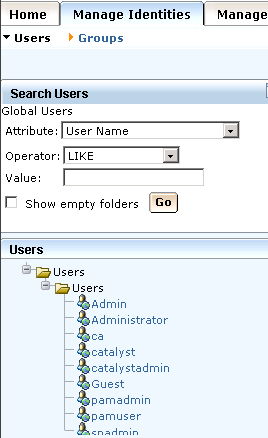
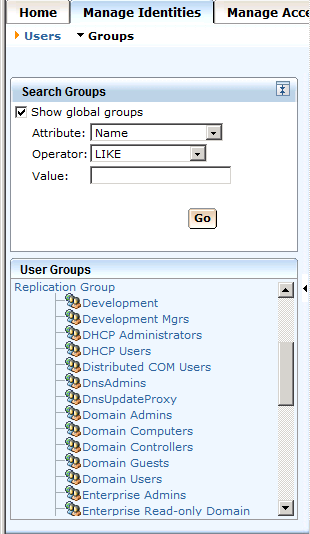
The necessary users and user groups are in CA EEM.
You have installed CA EEM and configured it to use Microsoft Active Directory.
CA EEM manages your windows users. Enter other CA Automation Suite for Clouds domain users and assign them to the Local Administrator Group. Create the spadmin user for the CA Service Catalog. Create the pamadmin and pamuser users for CA Process Automation. Any CA application that leverages an authorization in CA EEM requires you to create the associated groups in the user store.
|
Copyright © 2014 CA.
All rights reserved.
|
|