

After you create the Full System scenario, you can add additional Replica servers to the existing scenario. You can add Replicas at various levels to make your replica topology flexible and the protection more secure.
Follow these steps:
You right-click the replica to add a second-level replica. To add a first-level replica, you can right-click the master.
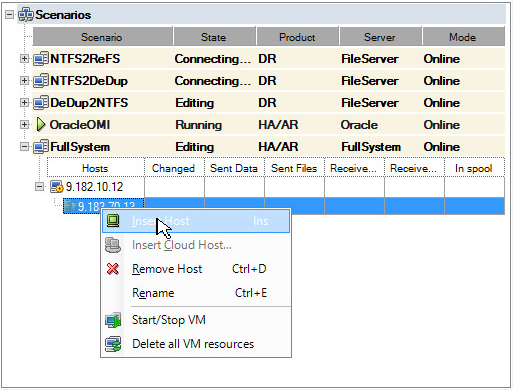
Note: The Virtual Machine properties now part of the Replica properties instead of the Scenario property.
The Full System Platform Setting dialog opens.
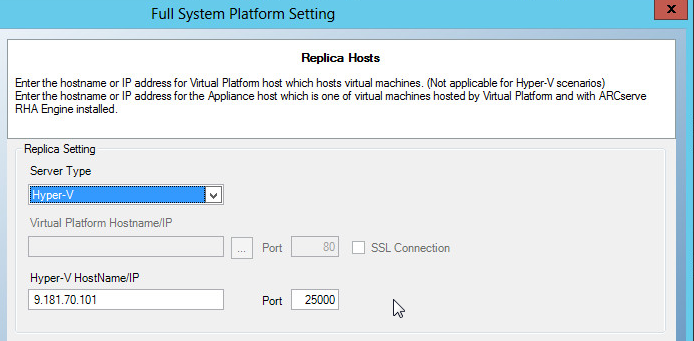
The Resource Pool Selection dialog opens.
The Storage Selection dialog opens.
The Replica is added to the scenario as the second-level replica. Similarly, you can add replicas at various levels. For example, to add the first-level replica, right-click the master in step and follow the rest of the steps.
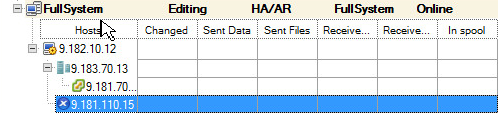
|
Copyright © 2014 Arcserve.
All rights reserved.
|
|