

Before you run the process to create the BMR ISO image, prepare a CD/DVD or a USB stick. The CD/DVD or USB can be then used as a bootable or startup disk.
Make sure that you have a blank CD/DVD.
To create a bootable USB BMR stick, the stick must be made active to enable it to boot a system. You can use the DiskPart command to make the stick active.
Follow these steps:
A listing of all detected disks is displayed. Determine which of the displayed disks is your USB disk.
The system displays "DiskPart succeeded in cleaning the disk."
The system displays "succeeded in creating the specified partition".
The system displays "Partition 1 is now the selected partition."
The system displays "DiskPart marked the current partition as active."
Type format fs=fat32 quick or format fs=ntfs quick
The USB stick is now prepared and ready for use.
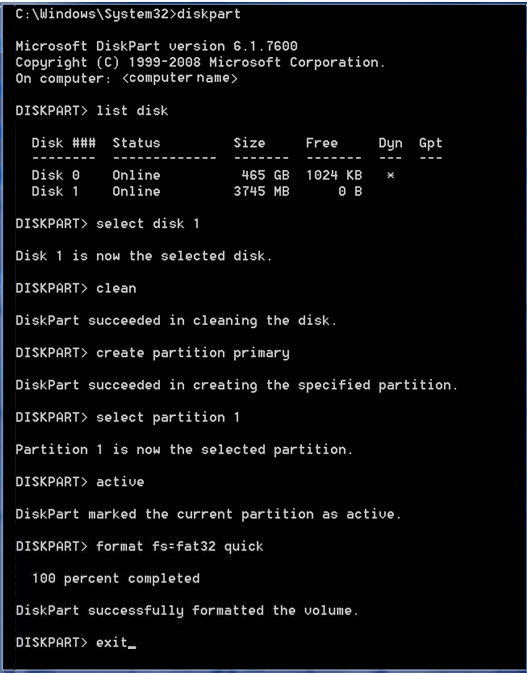
|
Copyright © 2014 Arcserve.
All rights reserved.
|
|