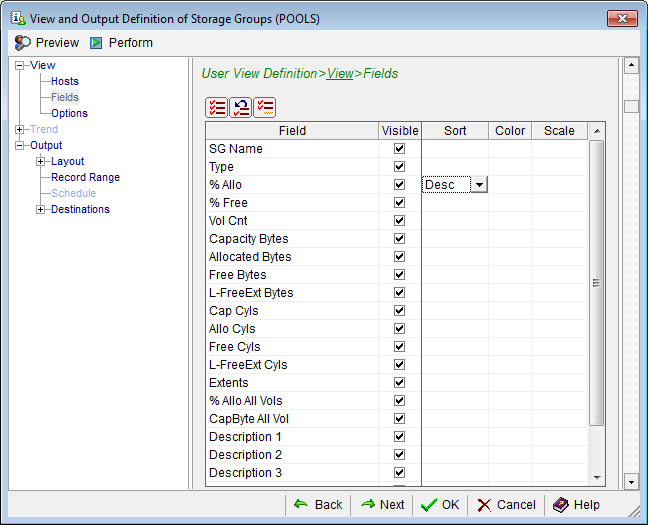Introducing CA GMI › Standard CA GMI Features › Standard Object Views › Standard View Options › Customized Reports
Customized Reports
You can customize reports with the appearance and information you want by using the Windows Client Output Report wizard and the View and Output Definition wizard.
Note: The Customize Reports Wizard in the Web Client provides an output report feature you can use to create and manage user-view object data output reports and schedules for output reports. For more information, see the CAVantage SRM Web Client Guide.
- Windows Client Output Report wizard
-
This wizard allows you to define:
- The number of records (record range) of the report.
- The report format (print, web publishing, email, PDF, HTML, XML, TXT, Excel, FTP Server, and so on).
- The destination of the report (the printer, the directory, web server, email address, FTP server ID, and so on).
- Windows Client View and Output Definition wizard
-
This wizard allows you to define:
- The z/OS hosts from which data is to be retrieved.
- The fields (columns) to be included in the report.
- The order of the fields (columns) displayed in the report.
- The sort, color, and scale of the data in the report.
- The layout design, contents, and record range of the report. This includes the grouping of the fields (columns) displayed in the report (using the Grouping facility in this feature).
- The report format (print, web publishing, email, PDF, HTML, XML, TXT, Excel, FTP Server, and so on).
- The destination of the report (the printer, the directory, web server, email address, FTP server ID, and so on).
To start the Output Report wizard in the Windows Client
- Click the object in the Object Tree view to open the object view.
- Click File, Output Report. Or click one of the following icons from the object window toolbar:
- Print Report
- Mail Report
- Export data into Excel
The Output Report wizard opens.
To start the View and Output Definition wizard in the Windows Client
- Click the object in the Object Tree view.
The object view opens.
- Click the Definitions icon (
 ) from the toolbar of the object view.
) from the toolbar of the object view.
The View and Output Definition wizard opens.
Example: Define fields to be displayed in a Storage Groups report
You can create a report based on the Storage Groups object that contains information on the SG Name, Type, % Allo, Vol Cnt, Capacity Bytes, Allocated Bytes and Free Bytes. You can then sort the report by descending % Allo.
The following example shows how you would define this report in the Windows Client View and Output Definition>View>Fields dialog.
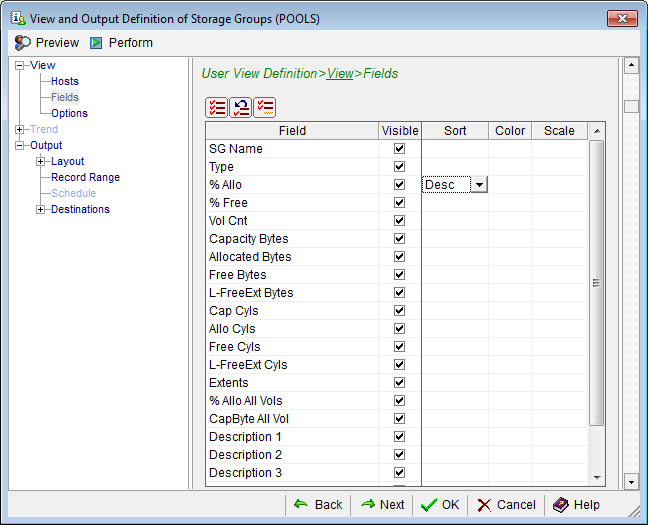
Note: For more information about the View and Output Definition dialog, click the Help icon in the View and Output Definition dialog.
Copyright © 2011 CA Technologies.
All rights reserved.
 
|
|