

The Windows Client Summary Designer helps you create new summary objects from any source object. You select the method for defining the summary groups and select the fields to include in the summary object. The summary object includes summary groups from a source object table, and then provides statistics about all the object rows that fall into each summary group. The statistics include counts, maximum values, minimum values, average values, and totals. These statistics are provided for each group of records and for all the records.
You can start the Windows Client Summary Designer two ways, from the object pop-up menu or from the Object view Menu Bar.
Note: Currently, you cannot create or manage Summary Objects using the Web Client. You can view Summary Objects using the Web Client.
To start the Windows Client Summary Designer from the object pop-up menu
The Object pop-up menu appears.
The Summary Designer appears.
To start the Summary Designer from the object view Menu Bar
The object view appears.
The Summary Designer appears.
The following is a sample of the Summary Designer.
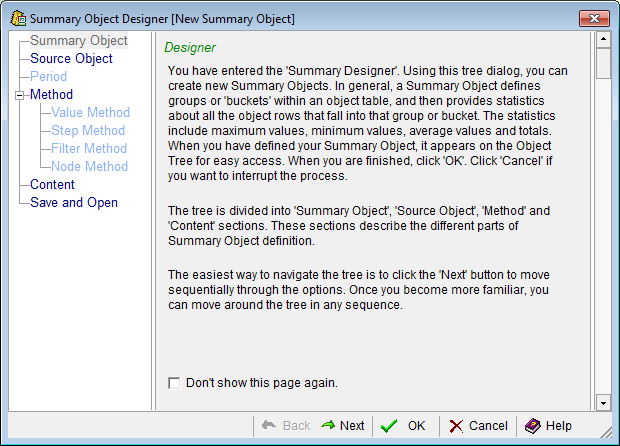
Note: For more information about how to use the Summary Designer to create a new Summary Object click the Help icon in the Summary Designer dialog, or see the chapter "Working with Generalized Summary Objects" in the CAVantage SRM User Guide.
|
Copyright © 2011 CA Technologies.
All rights reserved.
|
|