

The Web Client Customize Menu provides access to the Customize View Wizard and the Customize Report Wizard. The Customize View Wizard provides object view customize options such as: filter, sort, charting (object graphs), hide or display columns, rename columns, and so on. The Customize Report Wizard allows you to create and manage output reports and output report schedules.
The Windows Client Table View dialog toolbar provides the following options:
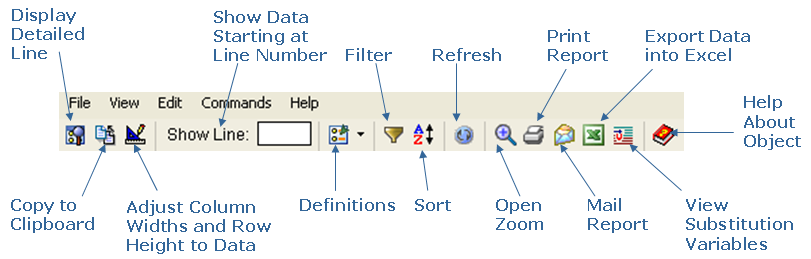
The Windows Client Table View dialog toolbar icons can vary depending on the object being displayed. The following are just a couple of the additional icons that may appear depending on the object being displayed:
Displays an information area (Info Area) window that contains information unique to the object, or other information related to the entire object.
Note: To see an explanation of the information displayed in the information area window, open the Help About Object online help system from the object's toolbar.
Allows you to specify the input that creates the object. The type of input can vary from object to object. In some cases, such as when working with CA Disk archive and backup data, the Input List provides the names of one or more data sets from which the object data is extracted; that is, the CA Disk FILES Data Sets. In the case of the BCS Data Set Entries object (which lists catalog entries), the Input List is a data set name or data set name pattern to be found in the system catalogs. For other objects, the Input List is an input command to the specific product that produces the object.
In most cases, each Input List can be configured to provide system defaults. The Input List dialog allows you to override the default values. Click the Help button in the Input List dialog to find out how to use the dialog.
When the Input List consists of data set names, and GDGs are appropriate, either relative or absolute names may be entered. You may also specify System variables and System Symbols within the Input List, and their active values will be substituted.
Note: Because an Input List is not executed in any specific object context, you cannot use Object Related variables for substitution.
Note: For more information about the Table View dialog toolbar options, see the CAVantage SRM Windows Client Guide and the Help About Window online help system.
|
Copyright © 2011 CA Technologies.
All rights reserved.
|
|