

In both the Windows Client and the Web Client, the default view of objects is the Table View. The Table View displays object information (data) in configurable tables. You can change display characteristics (such as the width and number of table columns, the number of rows displayed, and so on) and characteristics that apply to specific objects, such as sort and filter criteria. The display and object‑specific characteristics determine the appearance of the table. When you save your user‑defined views of objects, you automatically save the display and object characteristics with it.
The following is a sample of an object table displayed by the Web Client:
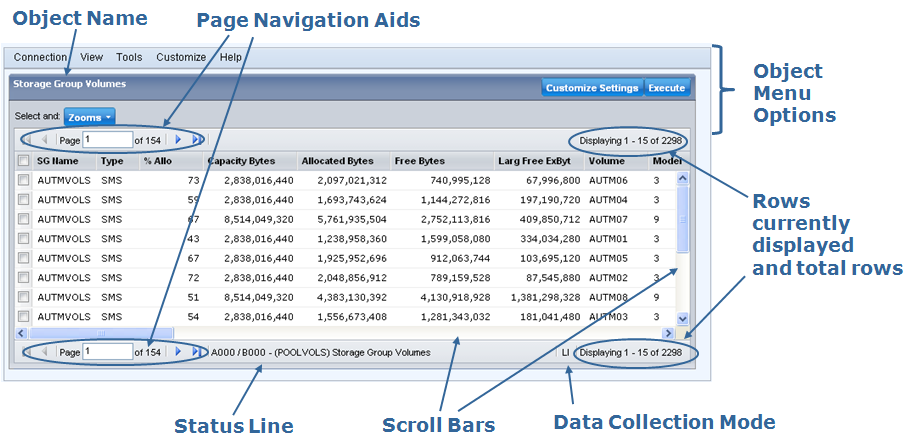
The following is a sample of a Table View of an object displayed by the Windows Client:
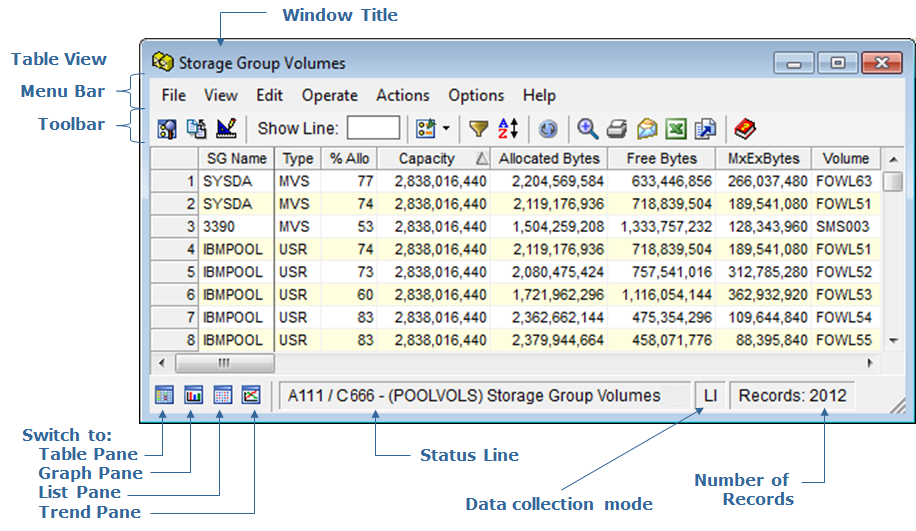
In the Windows Client, you can change the view type, for example from the Table View to the Graph View, or List View by clicking the Switch to icon in the bottom left corner of the object window, as shown in the sample Table View. In the Web Client, if you have created a chart (graphic) view of object data then the chart is displayed above the table.
|
Copyright © 2011 CA Technologies.
All rights reserved.
|
|