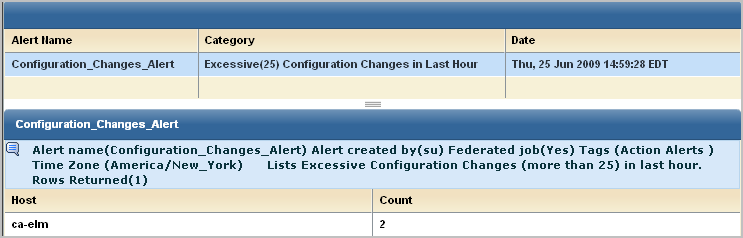Administration Guide › Action Alerts › Working with SNMP Traps › Example: Alerting CA Spectrum of Configuration Changes › Track the Alert Job Progress
Track the Alert Job Progress
You can view results returned by the queries selected for the alert you created. The results displayed for the example Configuration_Changes_Alert are displayed in CA User Activity Reporting Module under the headings Host and Count.
- Select the Alert Management tab, and the Action Alert subtab.
- Click the name of the alert that you scheduled.
- View the results for that alert.
Example results follow:
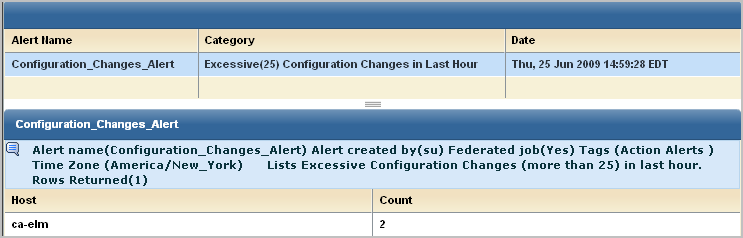
Copyright © 2013 CA.
All rights reserved.
 
|
|