

Predefined queries that are not tagged as action alerts are designed for reports. It is appropriate for reports to contain data reflecting events of all levels of severity. You can customize selected queries to retrieve only severe events. To do this, you identify a query that retrieves severe events along with less severe events, copy it, enter filters that ensure retrieval of only the severe event, and save it for selection in an alert.
Before you begin, have at hand your spreadsheet that lists the definitions of severe events. This example is based on the following CEG information:
|
Category |
Class |
Action |
Result |
Security Level |
|---|---|---|---|---|
|
Operational Security |
System Activity |
System Shutdown |
Success |
7 |
|
Operational Security |
System Activity |
System Shutdown |
Failure |
7 |
The query to customize retrieves events for both system shutdown and system startup.
To customize a query to retrieve only severe events
For example, select Operational Security.
For example, the keywords System Shutdown appear in queries beginning with the phrase System Startup or Shutdown by Host.
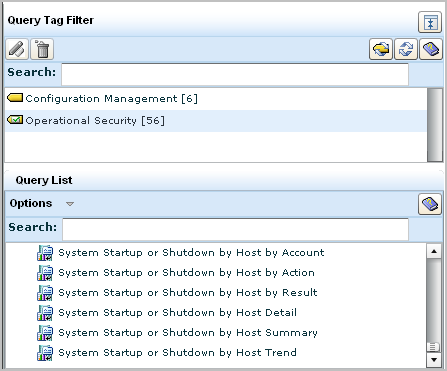
For this query, only Operational Security is selected.
For example, select System Activity for the Class and System Shutdown for the action.
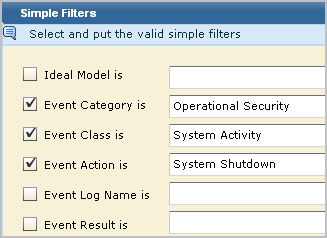
Click delete for each line since the filter event_action is equal to system startup or shutdown is not pertinent to this custom query.
For example, create a filter where event_result is equal to either success or failure.
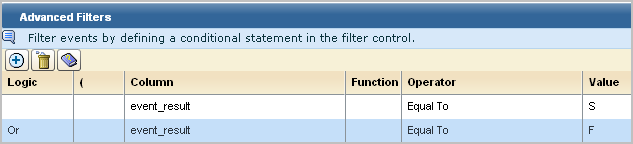
For example, enter Alert: System Shutdown by Host Detail as the name. Change the description accordingly.
For example, select the predefined range for the last 5 minutes to run the query every 5 minutes for the occurrence of this severe event.
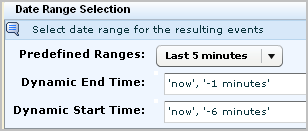
You can create an alert with this query to notify a person, product, or process of a system shutdown success or failed attempt. (Product notification is done through SNMP traps; process notification is done through IT PAM event/alert output.)
|
Copyright © 2013 CA.
All rights reserved.
|
|