

Use this procedure to update user credentials for the agent.
Important! This procedure is not part of the normal installation process.
To update the agent with new low-privilege user account credentials
This is the directory that contains the AgentAuthUtil program that you use to perform the update.
agentauthutil -dir "<agent install directory>" <agent-username>
Note: For a local user account, do not specify a domain, not even a dot (.).
The default agent install directory is C:\Program Files\CA\elmagent, and the agent-username is the name you assigned to the user account you created in the Users group for this Windows server.
When this command completes, the agent user named agent-username has full control (modify, read, execute, write, delete, list contents) over the agent installation folder, subfolders, and files.
agentauthutil -srv caelmagent <agent-username>
The service name is caelmagent, and the agent-username is the name you assigned to the user account you created in the Users group for this Windows server.
When this command completes, the agent user named agent-username can start, stop, pause, or continue (resume) the CA User Activity Reporting Module Agent service on the Windows agent host.
In this example, agent-username is elmagentusr. Example response messages from running this utility follow:
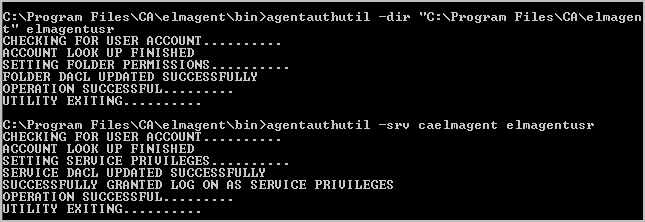
|
Copyright © 2013 CA.
All rights reserved.
|
|