

The SiteMinder Web Agent includes a Forms Credential Collector (FCC) template that you can use to implement an ICAS in SiteMinder.
To configure the FCC template for an Information Card Authentication Scheme
web_agent_home\samples_default\forms\InfoCard.fcc
web_agent_home\samples\forms\
Important! The Policy Server needs this information for its configuration.
http://schemas.xmlsoap.org/ws/2005/05/identity/claims/privatepersonalidentifier
<img alt="Logo" src="/siteminderagent/dmspages/netegrity_logo.gif">
The SiteMinder Policy Server obtains the Windows security context from the session of the user. In most situations, this environment is acceptable for single-sign on because the session information is available to all agents.
The following situation provides an example of a situation where different settings are required for single-sign on:
This situation is shown in the following illustration:
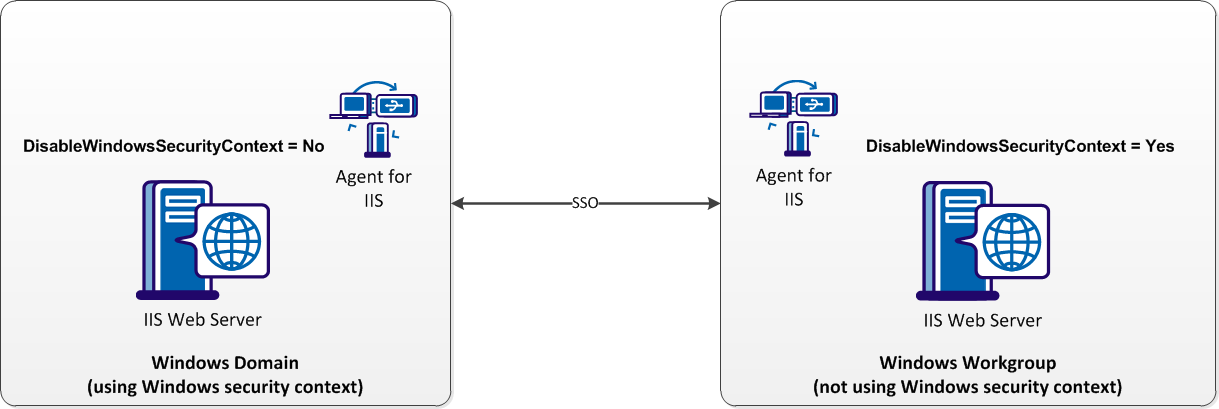
To permit SSO between a Windows domain using Windows security context and a Windows workgroup not using Windowssecurity context, set the following parameter:
Disables the Windows security context for the agent. When the value of this parameter is yes, the agent ignores the Windows security context of the user. When the value of this parameter is false or no, the agent uses the Windows security context contained in the session of the user. This parameter allows single-sign on between Windows environments which use the security context Windows environments that do not.
Default: False
Limits: Yes, No
SiteMinder Agents for IIS support the Application Request Routing (ARR) feature that IIS 7.x web servers offer. ARR operates on a Microsoft IIS web server similar to the reverse proxy server feature provided by other web server vendors besides Microsoft.
All SiteMinder agents process cookies. Control when the cookie processing occurs in situations where all of the following conditions exist:
Controlling when the agent processes the cookie maintains security by enforcing SiteMinder protection levels.
Certain deployments of SiteMinder agents require that the SiteMinder cookie processing at a particular point in a transaction. All SiteMinder agents use and process cookies. Some circumstances require processing a cookie earlier in a transaction. Other circumstances require processing a cookie later. Processing cookies at the proper time verifies that SiteMinder properly protects your resources.
Important! Processing cookies at the wrong time affects protection levels. The additional processing that the ARR feature performs requires changing the relative time at which the SiteMinder agent processes the cookie.
The following illustration shows how an agent owner controls when the SiteMinder agent processes cookies:
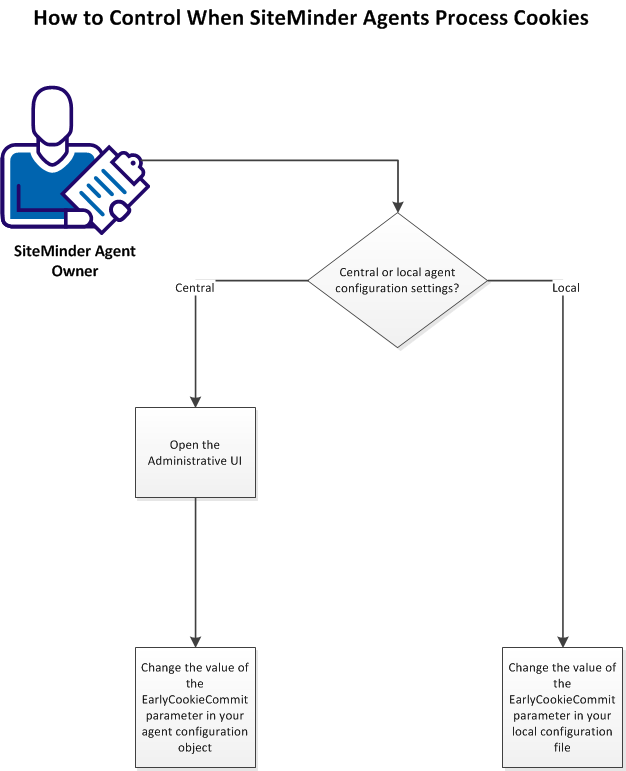
To control when SiteMinder agents process cookies, do one of the following procedures:
Open the Administrative UI to change SiteMinder objects on your Policy Server.
Follow these steps:
http://host:port_number/iam/siteminder/adminui
Specifies the fully qualified Administrative UI host system name.
Specifies the port on which the application server, which is hosting the Administrative UI, is listening. If you installed the Administrative UI using the stand–alone option, enter 8080.
Example: http://somehost@example.com:8080/iam/siteminder/adminui
The SiteMinder Administrative UI login screen appears.
The Administrative UI opens.
After you open the SiteMinder Administrative UI, use the procedure in the next section to modify your agent configuration object.
Central configuration stores the parameters settings for your agent on the Policy Server. For agents using central configuration, modify your agent configuration object to change any parameter settings.
Follow these steps:
A list of Agent Configuration objects appears.
The Modify Agent Configuration dialog appears.
Specifies if cookies are set at an early point during processing or at a later point. Set the value of this parameter to yes when all of the following conditions exist:
Set the value of this parameter to yes to preserve the behavior of earlier SiteMinder agents for any custom applications early cookie processing.
Limits: Agents for IIS 7.x only.
Default: No (cookies are set later).
A confirmation message appears.
Local configuration stores the parameters settings for your agent in a configuration file on your web server. For agents using local configuration, modify this local configuration file to change any parameter settings.
Follow these steps:
web_agent_home\bin\IIS
Oracle_iPlanet_home/https-hostname/config
Apache_home/conf
Specifies if cookies are set at an early point during processing or at a later point. Set the value of this parameter to yes when all of the following conditions exist:
Set the value of this parameter to yes to preserve the behavior of earlier SiteMinder agents for any custom applications early cookie processing.
Limits: Agents for IIS 7.x only.
Default: No (cookies are set later).
|
Copyright © 2012 CA.
All rights reserved.
|
|