

Enable the session store to store data when using SAML artifact single sign-on, single logout, WS-Federation sign-out, and a single use policy.
Enable the session store from the Policy Server Management Console.
The session server database is where the Policy Server Session Server stores persistent session data.
To configure a database for the session server
If you are going to use persistent sessions in one or more realms, enable the Session Server. When enabled, the Session Server impacts Policy Server performance.
Note: The Use Policy Store database option is disabled. For performance reasons, the session server cannot be run on the same database as the policy store.
The following SiteMinder features require a shared session store to store SAML assertions and user session information.
To implement these features across a clustered Policy Server environment, set up the environment as follows:
Persistent sessions are part of the realm configuration.
Sharing the session store verifies that all Policy Servers have access to assertions when each one receives a request for an assertion.
Sharing the session store verifies that all Policy Servers have access to user session data when each one receives a request for a session logout.
All Policy Servers that generate or consume assertions or process a persistent SMSESSION cookie must be able to contact the common session store. For example, a user logs in to example.com and gets a persistent session cookie for that domain. Every Policy Server that is handling requests for example.com must be able to verify that the session is still valid.
The following illustration shows a Policy Server cluster communicating with one session store:
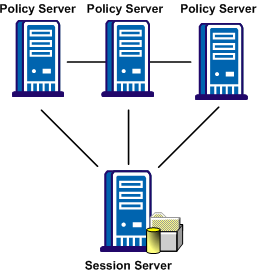
To share a session store, use one of the following methods:
In the Policy Server Management Console, configure the Policy Server to use the designated session store.
For instructions on replicating a database, use the documentation for your database.
|
Copyright © 2012 CA.
All rights reserved.
|
|