

The problems you can encounter during a SiteMinder implementation vary and are unique to each environment. Problems can be related to the deployment of individual components to the overall performance of the environment.
The following sections detail:
Various problems are associated with connecting a Policy Server with a properly configured policy store. These problems can range from an incorrectly configured policy store to network and database connections.
Use the following flowchart to diagnose problems:
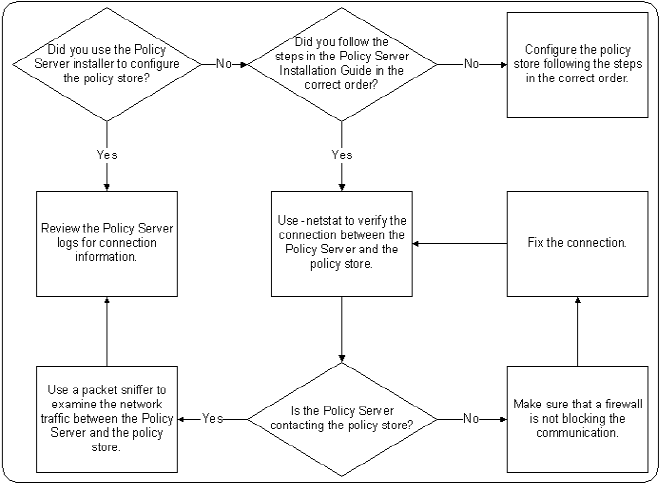
Consider the following:
Note: Policy Server logs are located in siteminder_home/log.
Specifies the Policy Server installation location.
If you require assistance from the SiteMinder Support team, there is specific information you can gather and include when opening a Support ticket. Including as much information as possible helps to reduce the amount of time it takes the Support team to resolve the issue.
Gather as much of the following information as possible and include it when you open a Support ticket:
Example: Windows 2008 SP2
Example: Windows 2008 SP2, IIS 7.0
Example: r12.0 SP2 CR1
Example: r12.0 SP2 CR1
Example: Oracle 10g R2
Note: You can use the SiteMinder Platform Support Matrix to verify that the issue is not related to an operating system or third–party product that SiteMinder does not support. For more information, see the SiteMinder Platform Support Matrix.
Depending on the problem you are experiencing, Support may request one or more of the following log files:
|
Component |
Files |
|---|---|
|
Policy Server |
|
|
Web Agent |
|
|
WSS Agent |
|
Consider the following:
Specifies the Policy Server installation path.
Note: For more information about configuring the Policy Server profiler, see the Policy Server Administration Guide. For more information about auditing, see the Policy Server Administration Guide.
Note: For more information about configuring Web Agent logging, see the Web Agent Configuration Guide. For more information about configuring WSS Agent logging, see the appropriate WSS Agent Guide.
If the Policy Server has crashed, the following lists the information that helps Support probe for additional details. This information is not required to open a Support ticket, but is information that Support is likely to request. If you provide this information initially, it can reduce the amount of time it takes Support to resolve the issue.
Note: If you are attaching log files, be sure that the set of files matches. Also ensure that all the files are from the same time as when the issue occurred.
Support is better able to identify the problem by examining the policy store data. Export the policy store and attach the SiteMinder data information file (smdif) to the ticket.
Note: For more information about exporting the policy store, see the Policy Server Administration Guide.
Support is better able to identify the problem by examining the Policy Server trace log. If the Policy Server is crashing, you can use the Policy Server profiler to capture the problem.
Note: If the Policy Server is hung, it may not be possible to capture the problem. Instead of using the Policy Server profiler, force a core dump.
The Policy Server profiler uses a default configuration file to log Policy Server actions to a trace log. The default settings include information about components and data:
SiteMinder Support uses component and data settings that are not included in the default configuration file to begin the troubleshooting process. Modify the default settings before submitting the Policy Server trace log.
Note: For more information about configuring the Policy Server profiler, see the Policy Server Administration Guide.
Example: Modified Components
Modify the default trace configuration to include the following components:
The Server component includes additional subcomponents. After you add the Server component, remove the following subcomponents:
Example: Modified Data Types
Modify the default trace configuration to include the following data types.
Important! The order in which the data types are listed determine the order in which the data is logged. Be sure that the data types are listed in the following order.
If an agent has crashed, the following lists the information that helps Support probe for more details. This information is not required to open a Support ticket, but is information that Support is likely to request. If you provide this information initially, it can reduce the amount of time it takes Support to resolve the issue.
Note: If you are attaching log files, be sure that the set of files matches. Also ensure that all the files are from the same time as when the issue occurred.
Note: This step does not apply to agents running on an IIS web server.
If a system resource, such as memory, file handles, network connections, sockets, or disk space, is not being released, the following lists the information that helps Support probe for additional details. This information is not required to open a Support ticket, but is information that Support is likely to request. If you provide this information initially, it can reduce the amount of time it takes Support to resolve the issue.
Example: The system crashes or hangs.
Note: If you are attaching log files, be sure that the set of files matches. Also ensure that all the files are from the same time as when the issue occurred.
A functional issue is defined as an issue where SiteMinder is not performing as detailed by the documentation. If you are experiencing a functional issue, the following lists the information that helps Support probe for additional details. This information is not required to open a Support ticket, but is information that Support is likely to request. If you provide this information initially, it can reduce the amount of time it takes Support to resolve the issue.
Note: If you are attaching log files, be sure that the set of files matches. Also ensure that all the files are from the same time as when the issue occurred.
Note: For more information about exporting the policy store, see the Policy Server Administration Guide.
A random issue is defined as an issue that occurs sporadically, and although functional in nature, does not have a pattern that can be reproduced. If you are experiencing a random issue, the following lists the information that helps Support probe for additional details. This information is not required to open a Support ticket, but is information that Support is likely to request. If you provide this information initially, it can reduce the amount of time it takes Support to resolve the issue.
Example: Transactions are taking more time than usual.
Note: If you are attaching log files, be sure that the set of files matches. Also ensure that all the files are from the same time as when the issue occurred.
|
Copyright © 2012 CA.
All rights reserved.
|
|