

When you configure a connection from the Policy Server to a user directory, you can map CA SiteMinder®'s seven built-in attributes to directory-specific user attribute names.
User attribute mapping extends this capability by allowing you to define your own common names in CA SiteMinder® and to map each one to user attribute names in multiple user directories with different underlying schema. After the connections from the Policy Server to the user directories are configured, you can use one common name to reference the same user information in different user directories.
There are five types of user attribute mappings and two types of named expressions. The attribute mapping types are:
The named expression types are:
User attribute mappings are similar to named expressions, but there are important differences, as follows:
Read Only (R): Designates a mapping whose target can be read, but not changed.
Read/Write (RW): Designates a mapping whose target can be read or changed.
For a summary of these differences, see the following tables:
|
User Attribute Mapping Type |
Data Types |
Visibility |
Prefix? |
|---|---|---|---|
|
alias (RW) |
string, number, Boolean |
directory-specific |
no |
|
group name (RW) |
Boolean |
directory-specific |
no |
|
mask (RW) |
Boolean |
directory-specific |
no |
|
constant (R) |
string, number, Boolean |
directory-specific |
no |
|
expression (R) |
string, number, Boolean |
directory-specific |
no |
|
Named Expression Type |
Data Types |
Visibility |
Prefix? |
|---|---|---|---|
|
virtual user attribute (R) |
string, number, Boolean |
global |
# |
|
user class (R) |
Boolean |
global |
@ |
User directories store user information such as organizational information, user and group attributes, and individual credentials. Multiple user directories in a CA SiteMinder® environment often store the same user information, but use different underlying schema and user attribute names to identify them. This results in a disparate view of the same user information from a CA SiteMinder® perspective.
The purpose of user attribute mapping is to create a common view of the same user information by defining a universal schema. CA SiteMinder® uses this universal schema to resolve user information across multiple user directories.
You can define a user attribute mapping by mapping a common name to the underlying directory schema that identifies a user attribute. Mapping the same common name to the underlying schema of each user directory in the environment results in a universal schema for the user attribute. This creates a common view of the same user information.
Creating such a view lets CA SiteMinder® reference user attributes without regard for the directory type, greatly reducing the number of policies or other objects that must be configured to account for multiple user directories. Each user attribute mapping is specific to the user directory in which it is defined.
The following illustrates the basic concept of user attribute mapping:
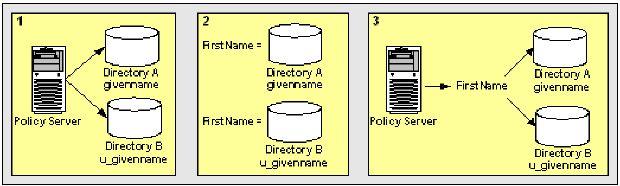
This results in two different representations and views of the same user information.
User attribute mapping lets you map one common name to the underlying directory schema of multiple user directories. Mapping the same common name to the underlying schema of each user directory in the environment results in a universal schema for the user information. Each user attribute mapping is specific to the user directory in which it is defined.
You can use one or more of the following attribute mapping types to define mappings that identify the same user information across multiple user directories:
Alias attribute mapping lets you map a common name to the name used by the underlying directory schema to identify a user attribute. Alias attribute mappings map common names to user attribute values that can be read or changed. This type of access is called read/write (RW).
Alias attribute mappings can map to user attributes that have any of the following data types:
Alias Attribute Use Case
This use case shows two LDAP user directories, which identify the last name of users, but the directories have different underlying schema.
Note: Review the advanced user attribute mapping examples, which detail how to use different attribute mapping types to identify the same user attribute across different directory types.
The following illustration details how two alias attribute mappings can create a common view of the same user information.
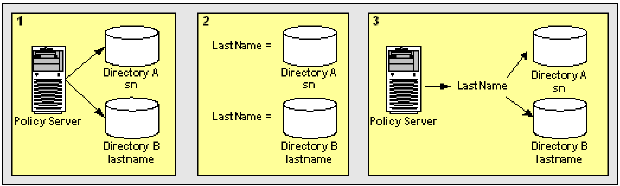
This results in two different views of the same user information.
LastName results in a common view of the same user information. Use LastName when defining policies, expressions, or other objects that require the last names. The system has no concern for the directory-specific schema because the directories are operationally identical.
Create an Alias Attribute Mapping
You can map a common name or alias to the user attribute name specified by the user directory's underlying schema. The user attribute's data type can be string, number, or Boolean. You can use an alias attribute mapping to read or change a user attribute value in a user directory. User attribute mappings are directory-specific.
To create an alias attribute mapping
The Create Attribute Mapping pane opens.
The Create Attribute Mapping: Name pane opens.
Note: Common names must conform to the same rules as user attribute names.
Name: FirstName
Definition: givenname
Description: The common name FirstName is mapped to the user attribute name givenname.
The Create Attribute Mapping task is submitted for processing, and the new attribute mapping is added to the list on the Attribute Mapping List group box.
A group name attribute lets you map a common name to the underlying directory schema that identifies whether a user belongs to a specific group. Group name attribute mappings map common names to user attributes that can be read or changed. This type of access is called read/write (RW).
Group name attribute mappings result in a Boolean value. If the user is a member of the specified group, the mapping results in a TRUE value. Otherwise, the result is FALSE.
Group name attribute mapping and user classes, one type of named expression, are similar in the following ways:
Group name attribute mapping differs from user classes as follows:
Note: For more information about user classes, see the Named Expressions.
Group Name Use Case
This use case shows two LDAP user directories, which use different underlying schema to identify users that belong to an Administrator group.
Note: Review the advanced user attribute mapping examples, which detail how to use different attribute mapping types to identify the same user attribute across different directory types.
The following illustration details how two group name attribute mappings can create a common view of the same user information.
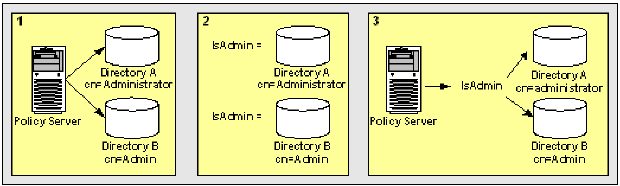
This results in two different views of the same user information.
IsAdmin results in a common view of the administrator group. You can reference IsAdmin when defining policies, expressions, or other objects that apply to the Administrator group. The system has no concern for the directory-specific schema because the directories are operationally identical.
Create a Group Name Attribute Mapping
You define a group name attribute to map a common name to the underlying directory schema that identifies whether a user belongs to a specific group. The result of a group name attribute mapping is a Boolean value. You can use a group name attribute mapping to read or change a user's group name in a user directory. User attribute mappings are directory-specific.
Note: For information about creating a global object that returns group membership, see user classes in the Named Expression chapter in this guide.
To Create a User Attribute Mapping of Type Group
The Create Attribute Mapping pane opens.
The Create Attribute Mapping: Name pane opens.
Note: Common names must conform to the same rules as user attribute names.
Name: IsAdmin
Definition: cn=administrators,ou=groups,o=acme.com
Description: The common name IsAdmin is mapped to the group name cn=administrators,ou=groups,o=acme.com. If the user is a member of cn=administrators,ou=groups,o=acme.com, IsAdmin is TRUE.
The Create Attribute Mapping task is submitted for processing, and the new attribute mapping is added to the list on the Attribute Mapping List group box.
Mask attribute mapping lets you map a common name to the name used by the underlying directory schema to identify a user attribute that stores a bit pattern. Mask attribute mappings map common names to user attributes that can be read or changed. This type of access is called read/write (RW).
Mask attribute mappings result in a Boolean value. If the bit pattern in the user directory matches the specified mask, the mapping results in a TRUE value. Otherwise, the result is FALSE.
Mask Use Case
Some directory implementations use individual bits in an attribute to provide information about that attribute, such as the state of an account. You can apply a bit mask to an attribute.
This use case shows two Active Directory user stores that identify disabled user accounts. Each account has a different underlying schema.
Note: Review the advanced user attribute mapping examples, which detail how to use different attribute mapping types to identify the same user attribute across different directory types.
The following illustration details how two mask attribute mappings can create a common view of the same user information.
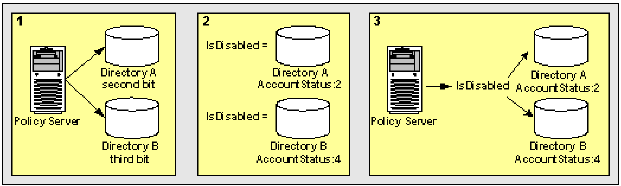
This results in two different views of the same user information.
IsDisabled results in a common view of disabled user accounts. You can reference IsDisabled when defining policies, expressions, or other objects that require the account status of users. The system has no concern for the directory-specific schema because the directories are operationally identical.
Create a Mask Attribute Mapping
You can map a common name to a bit pattern whose user attribute name is specified by the user directory's underlying schema. The result of a mask attribute mapping is a Boolean value. You can use a mask mapping to read or change a user attribute value in a user directory. User attribute mappings are directory-specific.
To Create a User Attribute Mapping of Type Mask
The Create Attribute Mapping pane opens.
The Create Attribute Mapping: Name pane opens.
Note: Common names must conform to the same rules as user attribute names.
Name: IsDisabled
Definition: AccountStatus:4
Description:
The common name IsDisabled is mapped to the user attribute name AccountStatus. AccountStatus stores one or more states in a bit pattern. For example, AccountStatus stores the account state in the third bit. When the account is disabled, the third bit is set to 1. Conversely, when the account is enabled, the third bit is set to 0.
CA SiteMinder® performs a bitwise AND operation on AccountStatus and the specified state or mask, which in this example is 4, to determine whether the account is disabled. If the account is disabled, IsDisabled is TRUE.
The Create Attribute Mapping task is submitted for processing, and the new attribute mapping is added to the list on the Attribute Mapping List group box.
Bit Masks in Mask Attribute Mapping
A bit mask attribute mapping tests the value of one or more bits by masking the values of the other bits in a user attribute.
A mask attribute mapping is defined as follows:
user_attribute_name:bit_mask
For example, assume that the user attribute is named AccountStatus. The attribute AccountStatus stores the states of the following three flags in a bit pattern:
|
Bit Pattern |
Flag |
|---|---|
|
00? |
account disabled? |
|
0?0 |
password expired? |
|
?00 |
gold member? |
When a bit equals one, the flag is TRUE. The table shows the results:
|
Bit Pattern |
Account Status |
|---|---|
|
000 (0) |
no flags are TRUE |
|
001 (1) |
account disabled |
|
010 (2) |
password expired |
|
100 (4) |
gold member |
|
011 (3) |
password expired, account disabled |
|
101 (5) |
gold member, account disabled |
|
110 (6) |
gold member, password expired |
|
111 (7) |
gold member, password expired, account disabled |
Note: Equivalent decimal values are shown in parentheses.
Assume that you only want to test whether a user is a gold member. To test this bit, select the bit pattern that corresponds to a gold member as the bit mask or 100 (binary) and specify it as 4 (decimal). The resulting mask attribute mapping is defined as follows:
AccountStatus:4
A bitwise AND operation on AccountStatus is performed on the bit mask and tests whether the result is equal to the bit mask. An equal result means the value of the tested bit is one and the flag is TRUE. The following table shows the results:
|
Account Status |
Bit Mask |
Result of Bitwise AND |
Gold Member? |
|---|---|---|---|
|
000 (0) |
100 (4) |
000 (0) |
FALSE |
|
001 (1) |
100 (4) |
000 (0) |
FALSE |
|
010 (2) |
100 (4) |
000 (0) |
FALSE |
|
011 (3) |
100 (4) |
000 (0) |
FALSE |
|
100 (4) |
100 (4) |
100 (4) |
TRUE |
|
101 (5) |
100 (4) |
100 (4) |
TRUE |
|
110 (6) |
100 (4) |
100 (4) |
TRUE |
|
111 (7) |
100 (4) |
100 (4) |
TRUE |
Note: Equivalent decimal values are shown in parentheses.
You can also use a bit mask to test the value of a bit set or more than one bit at a time. Assume that you want to know whether the account is disabled and the password has expired. To test these bits, specify a bit mask of 011 (binary) or 3 (decimal). The resulting mask attribute mapping is defined as follows:
AccountStatus:3
A bitwise AND operation on AccountStatus is performed on the bit mask and tests whether the result is equal to the bit mask. An equal result means the value of both tested bits is one and both flags are TRUE. The following table shows the results:
|
Account Status |
Bit Mask |
Result of Bitwise AND |
Both Flags Set? |
|---|---|---|---|
|
000 (0) |
011 (3) |
000 (0) |
FALSE |
|
001 (1) |
011 (3) |
001 (1) |
FALSE |
|
010 (2) |
011 (3) |
010 (2) |
FALSE |
|
011 (3) |
011 (3) |
011 (3) |
TRUE |
|
100 (4) |
011 (3) |
000 (0) |
FALSE |
|
101 (5) |
011 (3) |
001 (1) |
FALSE |
|
110 (6) |
011 (3) |
010 (2) |
FALSE |
|
111 (7) |
011 (3) |
011 (3) |
TRUE |
Note: Equivalent decimal values are shown in parentheses.
Constant attribute mapping lets you map a common name to a value that is the same or constant for every user in a directory. Since constant attribute mappings map common names to constants, which are read only (R), they cannot be changed (except by a system administrator).
Constant attribute mappings can map to constants that have any of the following data types:
Constant Use Case
This use case represents a scenario in which one user directory stores only customers, while another user directory stores only employees.
Note: Review the advanced user attribute mapping examples, which detail how to use different attribute mapping types to identify the same user attribute across different directory types.
The following illustration details how two constant attribute mappings can represent different values for different user directories.
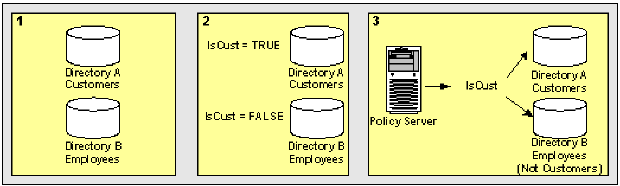
Create a Constant Attribute Mapping
You can map a common name to a constant value that conveys information about every user in a directory. The constant's data type can be string, number, or Boolean. You can use a constant attribute mapping to read a user attribute value that applies to every user in a user directory. User attribute mappings are directory-specific.
To create a constant attribute mapping
The Create Attribute Mapping pane opens.
The Create Attribute Mapping: Name pane opens.
Note: Common names must conform to the same rules as user attribute names.
Name: IsCustomer
Definition: TRUE
Description: The common name IsCustomer is mapped to the constant value TRUE. Because the user directory only stores customers, the user is always a customer, and IsCustomer is always mapped to TRUE.
The Create Attribute Mapping task is submitted for processing, and the new attribute mapping is added to the list on the Attribute Mapping List group box.
An expression attribute mapping lets you map a common name to an expression. The expression can contain one or more user attribute names specified by the user directory's underlying schema and must conform to the syntax rules of a CA SiteMinder® expression.
Expression attribute mappings map common names to expressions that can be read, but not changed. This type of access is called read only (R). When evaluated, the expressions result in a string, number, or Boolean value.
Expression attribute mapping and virtual user attributes, one type of named expression, are similar in the following ways:
Expression attribute mapping differs from virtual user attributes as follows:
Expression Use Case
This use case shows how you can use an expression attribute mapping to simplify references to multiple user attributes in one directory. A protected resource needs the sort name of each user (last name,first name). The user directory does not uniquely reference this attribute. Instead, the directory does store the last name of each user as surname and the first name of each user as givenname.
The following illustration details how an expression attribute mapping can create a common view of the same user information.
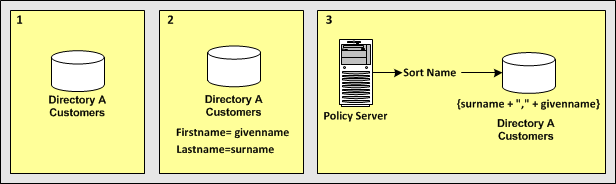
In the single user directory, a common name is mapped to an expression that creates the sort name using the user attribute names in the directory.
{surname + "," + givenname}
Note: The expression conforms to the syntax rules of a CA SiteMinder® expression.
Reference SortName when defining policies, expressions, or other objects that require the sort name of users without concern for the directory-specific schema.
Create an Expression Attribute Mapping
You can map a common name to an expression that references one or more user attribute names specified by the user directory's underlying schema. An expression attribute mapping's data type is string, number, or Boolean. You can use expression attribute mapping to read the result of an expression, but not to write a value to a user directory.
Note: User attribute mappings are directory-specific. To create a global object that is defined as an expression, create a named expression.
To create an expression attribute mapping
The Create Attribute Mapping pane opens.
The Create Attribute Mapping: Name pane opens.
Note: Common names must conform to the same rules as user attribute names.
Note: Selecting Expression activates the Edit button. Clicking Edit opens the Expression Editor. The expression must conform to the syntax rules of a CA SiteMinder® expression.
Name: SortName
Definition: (surname + ',' + givenname)
Description: The common name SortName is mapped to an expression that references the user attribute names surname and givenname.
The Create Attribute Mapping task is submitted for processing, and the new attribute mapping is added to the list on the Attribute Mapping List group box.
The following examples show more complex user attribute mapping configurations.
The example deployment is a retail clothing company that uses two user directories of different types:
An internal LDAP user directory for employees only.
An ODBC user directory for customers only.
Each user attribute mapping is specific to the user directory for which it is defined.
The following table details how Directory A and Directory B identify the same user information. The accompanying use cases explain how to use different attribute mappings to define a common view of the same user information. The common view serves as a universal schema, which makes the directories operationally identical.
|
Attribute Description |
Directory A Attributes (LDAP) |
Directory B Attributes (ODBC) |
|
First name of each user |
givenname |
u_first_name |
|
Last name of each user |
surname |
u_last_name |
|
Sort name of each user (last name, first name) |
The user directory does not uniquely store the user attribute. |
sort_name |
|
User as a customer |
group:cn=customer,ou=groups,o=acme.com |
Users are always customers. |
|
Status of a user account |
AccountStatus attribute (a set of flags). Second bit is a disabled account. |
u_disabled |
Use two alias attribute mappings to represent the first name user attribute in Directory A and Directory B.
Deployment
User Directory A identifies the first name of users with givenname. Directory B identifies the first name of users with u_first_name.
Solution
FirstName
Alias
givenname
FirstName
Alias
u_first_name
When referencing users in Directory A, the FirstName is mapped to givenname. When referencing users in Directory B, the FirstName maps to u_first_name.
Use two alias attribute mappings to represent the last name user attribute in Directory A and Directory B.
Deployment
User Directory A identifies the last name of users with surname. Directory B identifies the last name of users with u_last_name.
Solution
LastName
Alias
surname
LastName
Alias
u_last_name
When referencing users in Directory A, the common view determines that the last name of users is identified by surname. When referencing users in Directory B, the common view determines that the last name is identified by u_last_name.
Use an expression attribute mapping and an alias attribute mapping to represent the sort name of a user in Directory A and Directory B.
Deployment
Solution
SortName
Expression
(surname + "," + givenname)
Note: The expression must conform to the syntax rules of an expression.
SortName
Alias
sort_name
When referencing users in Directory A, the sort name is calculated based on the specified expression. When referencing users in Directory B, the sort name is represented by the attribute sort_name.
Use a group and a constant attribute mapping to identify customers in Directory A and Directory B.
Deployment
cn=Customers,ou=Groups,o=acme.com
Solution
IsCustomer
Group
cn=Customers,ou=Groups,o=acme.com
IsCustomer
Constant
TRUE
When referencing Directory A, a user is considered a customer if they belong to cn=Customers,ou=Groups,o=acme.com. When referencing Directory B, every user is a customer.
Use a mask attribute mapping and an expression attribute mapping to identify user accounts that are disabled in Directory A and Directory B.
Deployment
Solution
IsDisabled
Mask
AccountStatus:2
The definition indicates that the bit pattern is stored in AccountStatus, and the bit mask is 2 (decimal).
IsDisabled
Expression
(u_disabled = "y")
u_disabled is a Boolean expression.
When referencing Directory A, the bit pattern determines if a user is disabled. When referencing Directory B, the expression determines if a user is disabled.
|
Copyright © 2013 CA.
All rights reserved.
|
|