

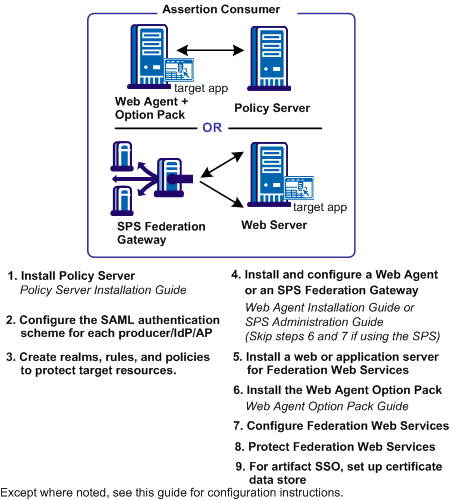
Many of the steps for setting up a Policy Server and Web Agent at the relying party are similar to the steps for the asserting party, with the following exceptions:
The following illustration shows the required tasks for the SAML 1.x Consumer, the SAML 2.0 Service Provider, or the WS-Federation Resource Partner.
Note: This procedure assumes that the target resources exist at the relying party website.
Install the Policy Server at the relying party site. The Policy Server provides functions such as the federation authentication schemes and the Assertion Generator.
At the relying party, do the following:
See the Policy Server Installation Guide.
See the Policy Server Installation Guide.
Important! If you initialize a new policy store, the Policy Server installer automatically imports the affiliate objects in the ampolicy.smdif file. These objects are necessary for federation. If you use an existing policy store, import the affiliate objects manually. To verify that the import is successful, log in to the Administrative UI and navigate to Policy, Domain, Domains. If the import is successful, you can see the FederationWebServices domain object in the list.
See the SiteMinder Policy Server Configuration Guide.
At the relying party Policy Server, configure an authentication scheme (artifact, POST profile, SAML 2.0, WS-Federation) for each asserting party.
Important! The name of the partner that you specify for the authentication scheme must match the name of the relying party that you specify at the asserting party.
Specifically:
After creating a SAML or WS-Federation authentication scheme, assign the scheme to a unique realm or a single custom realm. The realm is the collection of target resources at the relying party that require an assertion for user access. The relying party identifies target resources in one of the following ways:
After you create a realm and assign a SAML or WS-Federation authentication scheme to it, create a rule for the realm, then add the rule to a policy that protects the resource.
The Web Agent is a required component in a CA SiteMinder® legacy federation network. You can either install a Web Agent on a web server or install an SPS federation gateway, which has an embedded web agent.
At the relying party, set up the following components:
For instructions, see the Web Agent Installation Guide.
For instructions, see the Secure Proxy Server Administration Guide.
If you are implementing legacy federation with a Web Agent and Web Agent Option Pack (not with an SPS federation gateway), install the Web Agent Option Pack. Install this component on a web or application server.
At the relying party:
The Web Agent Option Pack supplies the Federation Web Services application, which is a required component for legacy federation.
At the relying party:
For instructions, see the Web Agent Option Pack Guide.
To determine the required JDK version, go to the Technical Support site and search for CA SiteMinder® Platform Matrix.
Note: The SPS federation gateway can replace the Web Agent and Web Agent Option Pack to provide the Federation Web Services application functions. For information about installing and configuring the SPS federation gateway, see the Secure Proxy Server Administration Guide.
These steps enable you to set up the Federation Web Services application. The Federation Web Services application is installed on the server with the Web Agent Option Pack or the SPS federation gateway.
To configure Federation Web Services at the relying party
If you are using the SPS federation gateway, the Federation Web Services application is already deployed.
The AffWebServices.properties file contains the initialization parameters for Federation Web Services. This file is located in the one of the following directories:
Represents the installed location of the Web Agent
Represents the installed location of the SPS federation gateway
http://fqhn:port_number/affwebservices/assertionretriever
Defines the fully qualified host name.
Defines the port number of the server where the Federation Web Services application is installed.
For example:
http://myhost.ca.com:81/affwebservices/assertionretriever
If Federation Web Services is operating correctly, the following message appears:
Assertion Retrieval Service has been successfully initialized. The requested servlet accepts only HTTP POST requests.
This message indicates that Federation Web Services is listening for data activity. If Federation Web Services is not operating correctly, you see a message that the Assertion Retrieval Service has failed. If the test fails, look at the Federation Web Services log.
When you install the Policy Server, CA SiteMinder® creates policies for the Federation Web Services (FWS) application. The FWS application is installed with the Web Agent Option Pack. For a few federation features, the relying party needs permission to access the protected FWS service. Adding a relying partner to a policy is a task you do only at the asserting party.
For example, for HTTP-Artifact binding for single sign-on, a policy protects the service from which CA SiteMinder® retrieves an assertion. For CA SiteMinder® to retrieve the assertion for a specific relying partner, that partner must be added as a user to the policy that protects the service.
Grant access to specific FWS policies that apply to features configured for your federation partnership.
The certificate data store holds keys and certificates for PKI operations, such as encryption, decryption, signing, verification and client authentication.
If you are implementing artifact single sign-on, the certificate data store at the asserting party holds the certificate authority certificate for establishing an SSL connection. This SSL connection is between the relying party and the asserting party. This SSL connection secures the back channel that the assertion is sent across for artifact single sign-on.
A set of common root CAs is shipped in the certificate data store. To use root CAs for web servers that are not in the data store, import these root CAs.
For detailed information about the certificate data store, see the Policy Server Configuration Guide.
For SAML 2.0 and WS-Federation, if a user visits the relying party before visiting the asserting party, establish hard-coded links. The hard-coded links redirect the user to the asserting party to fetch the authentication context. This authentication context consists of the characteristics that enable the relying party to understand how the user was authenticated.
If a user visits the Service Provider before visiting the Identity Provider, the Service Provider must redirect the user to the Identity Provider. At the Service Provider, create an HTML page that contains hard-coded links to the AuthnRequest Service. The AuthnRequest service, in turn, redirects the user to the Identity Provider to fetch the authentication context.
Note: The HTML page has to reside in an unprotected realm.
The hard-coded link that the user clicks at the Service Provider must contain certain query parameters. These parameters become part of an HTTP GET request to the AuthnRequest service. The AuthnRequest service is on the Policy Server at the Service Provider.
For SAML 2.0 (artifact or profile), the syntax for the link is:
http://SP_site/affwebservices/public/saml2authnrequest?ProviderID=IdP_ID
Specifies the server and port number at the Service Provider hosting the Web Agent Option Pack or the SPS federation gateway.
Specifies the identity that is assigned to the Identity Provider.
You can add the ProtocolBinding query parameter to this link depending on which bindings are enabled. For more information about configuring links at the Service Provider, see Set Up Links at the IdP or SP to Initiate Single Sign-on.
Note: You do not need to HTTP-encode the query parameters.
You can also create links at the Identity Provider.
If a user visits the Resource Partner before visiting the Account Partner, the Resource Partner must redirect the user to the Account Partner. Create an HTML page, such as a site selection page that contains links to Account Partners with which to authenticate. Upon selecting a link, the user is directed to the single sign-on service at the Account Partner.
Note: The site selection page has to reside in an unprotected realm.
The hard-coded link that the user clicks at the Resource Partner must contain certain query parameters. These parameters are part of an HTTP GET request to the Single Sign-on Service at the Policy Server of the Account Partner.
The syntax for the link is:
https://host:port/affwebservices/public/wsfedsso?wa=wsignin1.0&wtrealm=RP_ID
Indicates the server and port number where the single sign-on service resides
Specifies the Resource Partner identity
Note: You do not need to HTTP-encode the query parameters.
|
Copyright © 2013 CA.
All rights reserved.
|
|