

Export a folder as a content package from the Library in the source (design) environment and save the resulting XML file. Import a content package to the Library of the target (production) environment by browsing for the XML file and specifying import options.
Export as a Content Package
This selection copies the package to a folder other than root.
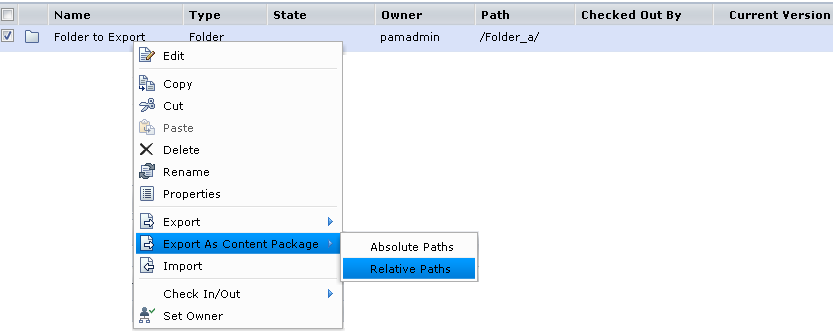
Import a Content Package
In this example, select the following options:
Note: If you do not select this option, CA Process Automation imports custom operators as unavailable.
Note: Do not select Publish Custom Operator Group Configuration when the import package contains one or more custom operators for which a new custom operator group was published to the Domain to which the import environment belongs. The published group already exists in the Modules tab in the Configuration Browser when exporting and importing between environments in the same Domain.
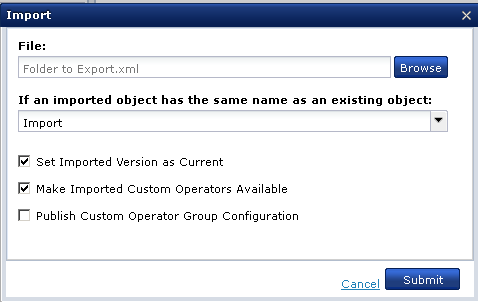
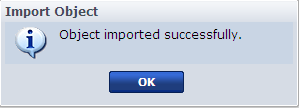
The imported content package appears in the import folder you selected. You can also find content packages under the Content Packages palette on the Operations tab. If you click the content package in the left-hand pane, its properties display in the right-hand pane.
The content package Release Version data is the same as at export. If you point to the Release Version field, the tooltip indicates that you cannot modify the Release Version value.
|
Copyright © 2014 CA.
All rights reserved.
|
|