

The Domain Administrator rights let you configure File Trigger properties at the Domain level. Inheritance is not the default. Therefore, to use settings you configured at the Domain level, configure Inherit from Domain at the environment level and configure inherit from environment at the Orchestrator level.
When you use File Triggers to start processes, the Orchestrator searches the specified input directory for new files at the configured intervals. The product parses the content of each file that matches the specified input file name pattern and triggers the specified process. After it triggers the process, the product moves the file to the specified Processed directory. If the product cannot start the process, it moves the triggering file and an .err file to the specified Error directory. The .err file describes why the trigger failed.
Note: If a new file has the same name as an existing file, it replaces the older file.
Before you configure the File Trigger properties, create the following directories:
If they do not exist, the product creates the directories.
You can configure the File Trigger properties at the Domain level.
Follow these steps:
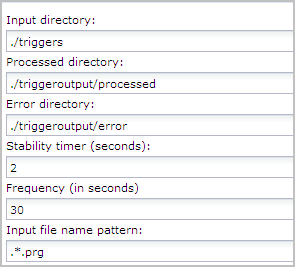
|
Copyright © 2014 CA.
All rights reserved.
|
|