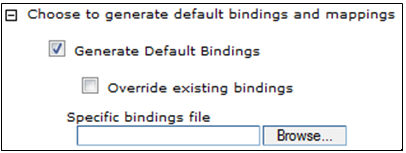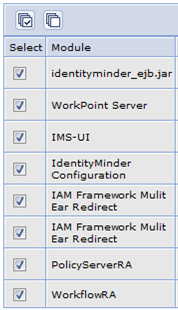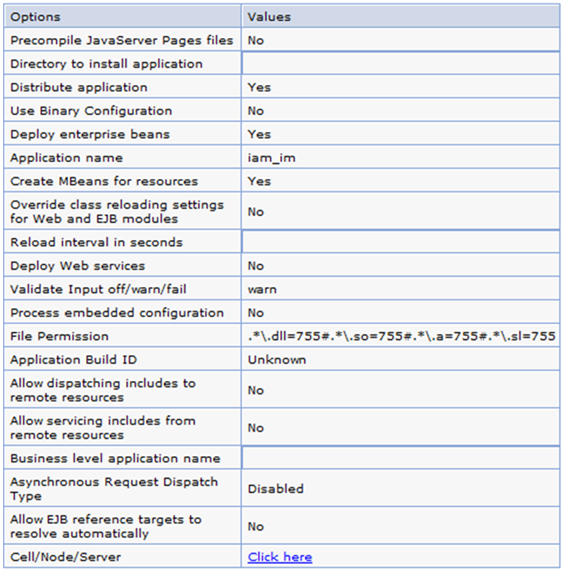Installation Guide › WebSphere Version › Manual EAR Deployment › Deploy the iam_im.ear › Deploy the iam_im.ear from the WebSphere Administrative Console
Deploy the iam_im.ear from the WebSphere Administrative Console
If deploying the iam_im.ear using a JACL script did not work, use this procedure instead.
Follow these steps:
- Log into the WebSphere Administrative Console.
- Click Applications, New Applications, New Enterprise Application.
- Click Install.
- Supply the location of the EAR file that you generated.
- Fill in the dialog as follows:
- Select Fast Path.
- Expand the Choose to generate default bindings and mappings.
- Select Generate Default Bindings.
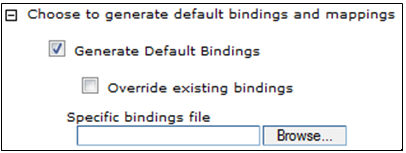
- On the Installation Options page, no changes are needed.
- On the Map modules to servers page:
- Fill in the Clusters or Servers field as appropriate.
- Select all modules.
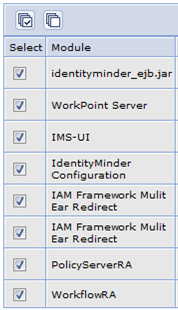
- On the Map virtual hosts to Web modules page, select all modules.
- Verify the Summary page appears similar to the following example:
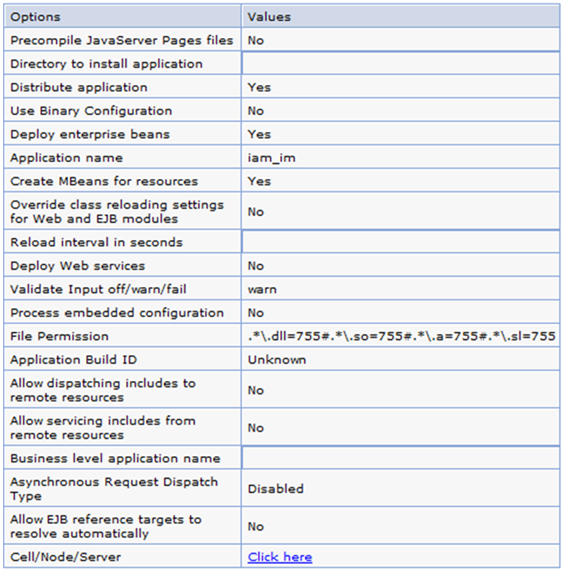
- Click Finish to deploy the ear.
Note: This step takes some time to complete.
- Save the installation directly to the master configuration.
Copyright © 2013 CA.
All rights reserved.
 
|
|