

You must set specific access rights to the NFS share created on the external NFS server so that the target computer can access the image stored in the NFS share. Perform the following procedures based on whether your NFS server is on Windows or Linux.
To set the access rights on Windows NFS server running Microsoft UNIX services for Windows
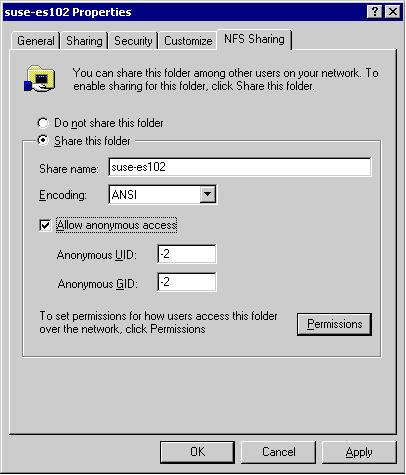
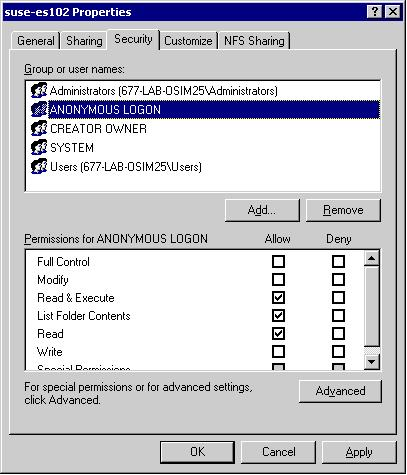
To set the access rights on Linux NFS server
Use /usr/sbin/showmount -e 127.0.0.1
This command checks whether the NFS server is active.
/home/osim/redhat50-cd *(ro,all_squash,async).
|
Copyright © 2013 CA.
All rights reserved.
|
|