

Right-click All Computers and in the context menu that appears, select New Computer. A wizard is displayed; follow the instructions in the wizard.
You must know the MAC address of the computer. OSIM can identify the computer by the MAC address, when it starts and connects to the network. The following screenshot shows an example MAC address specified for a new computer in the New Computer pre-registration Wizard:
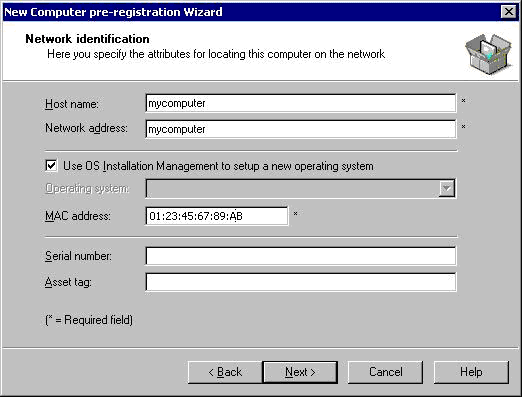
Select an OSIM OS image from the list. If the image covers more than one software delivery type, select the appropriate delivery type from the drop-down list as shown in the following screenshot:
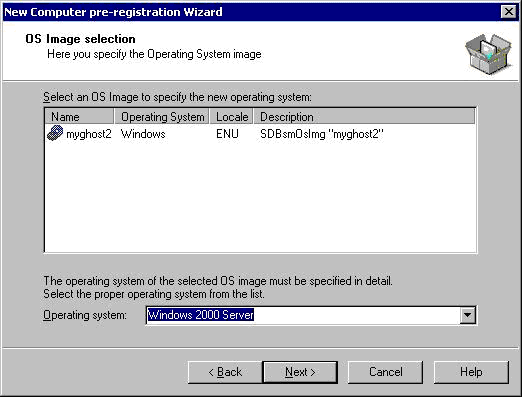
Select a boot server as shown in the following screenshot:
Note: If the target is picked up by another boot server, the target will be automatically moved to that other boot server.
Note: Activated OS installations can fail if the OS image is not available in the image store of the responsible boot server.
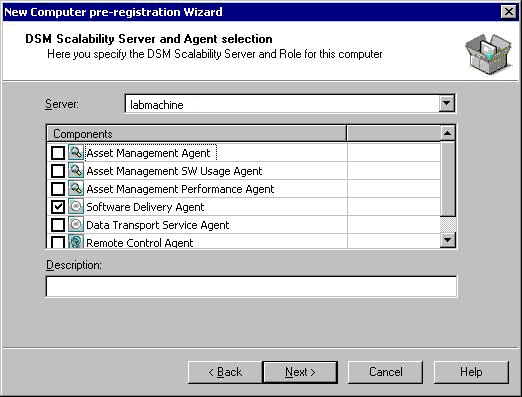
Note: If you do not select setup OS installation later (edit Boot Parameter first) in the following dialogs, the OS installation order becomes active immediately.
|
Copyright © 2013 CA.
All rights reserved.
|
|